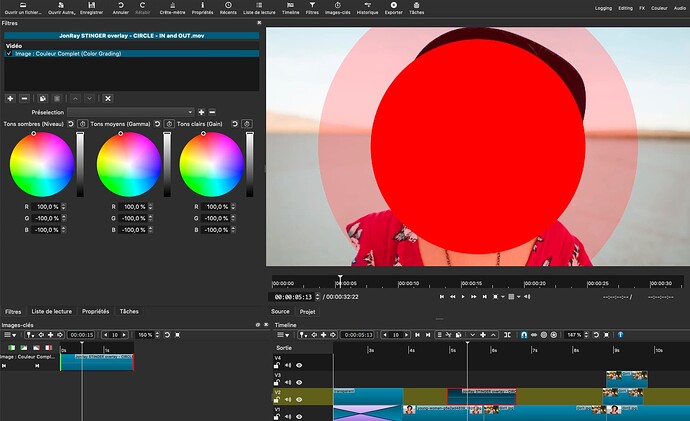Roll up - Rollup!!
Get your free STINGER swipe transitions here!!
Make an orderly queue!! Cheap at half the price!! ![]()
Hi folks, I just designed some “Slider” Stinger overlay transitions and made them into 16 short MOV files (with transparency) which you can simply overlay above a cut in a video to create a fresh, modern, simple transition effect.
First, here’s a demo video I made:
I’ve placed them below for FREE download. Free? Just a gesture from me to reflect the amazing generosity from @shotcut, @brian, who provide this great software for free, and several others on this outstanding forum who regularly give their time and expertise, also for no financial reward. Quite remarkable.
How they work:
In these stinger overlay transitions, a rectangle or circle moves across the screen. At one frame during the transition, the whole screen is covered. Then the rectangle of circle uncovers. So if you place the moment the rectangle or circle covers the screen at exactly the frame that the scene in your video changes, then a stinger transition is created.
MOV files
The stinger clips are rendered in .MOV (Quicktime Animation) format, which maintains transparency and semi-transparency, unlike MP4 videos. So only the white rectangle or circle shows. The black colour shown in the preview screen will be transparent when overlayed.
How to use them in a project.
First, download the folder containing my 16 stinger files from here:
https://drive.google.com/drive/folders/1Hw_RgoobPaFqkyWxzk8w9Ue2q4dM-yQ7?usp=sharing
Let’s create just one transition. On V1, place two clips side by side. Go to Open file and select one of my stinger transitions.
Create a blank V2 track and place the stinger file on it. Position it over the split between the two videos, approximately so it straddles the split.
Carefully position it so that the completely covered frame aligns with the video cut on V1. Tip: The “nudge” feature is good for this. Another technique is to locate the completely covered frame, split the .mov clip, then multi-select the two halves and move it so the split aligns with the split on V1.
That’s it! Stinger transition created!
Transition too slow (or too fast)?
Change the speed in Properties! Easy!
A variation of this method:
Import the file named:
“ALL JonRay STINGER slide transitions in a row (collection of 16) - split and cut for the desired transition.mov”
This is what the file-name suggests - all the stinger transitions played one after the other. Here it is played above a blue background:
Play the whole clip, and when you see an appropriate transition to use, simply cut it out and use it, deleting the rest of the clip. This saves laboriously finding an appropriate single transition by browsing its filename.
Not keen on white? ![]()
Change the colour of the swipe!
This is easily done by applying one of these filters to the transition clip:
- Sepia Tone, or
- Colour Grading
… and mess with the settings until an appropriate colour is found.
Additionally, you might also add a saturation filter to further tweak the colours.
Enjoy!!