Ubuntu 20.04.3 LTS
Shotcut 21.12.21
Problem should be easy to replicate
I screen recorded the problem so you can see what happens.
Ubuntu 20.04.3 LTS
Shotcut 21.12.21
Problem should be easy to replicate
I screen recorded the problem so you can see what happens.
Please use more than the video to describe the problem. From the text I have no idea what this is about, and I do not want to have to watch the video each time revisiting the bug report. Consider including a sample project.
Sorry. First time posting.
To replicate:
File>Open>Other>Color.
Choose any color.
Create 5 video tracks.
On the first 3 tracks, drop your color in.
Apply opacity to the 3 colors.
On the 4th track, drop an image.
The 3rd track opacity then stops working.
If you remove the image from the 4th track, the opacity on the 3rd track will go back to working.
Include the sample project. Do you want me to include the MLT file?
The image you put on track V2 is a png. Is the black part transparent?
I don’t know what you planned for V1 on your project, but if you add a color clip there, or a picture, or a video clip, that will fix the issue
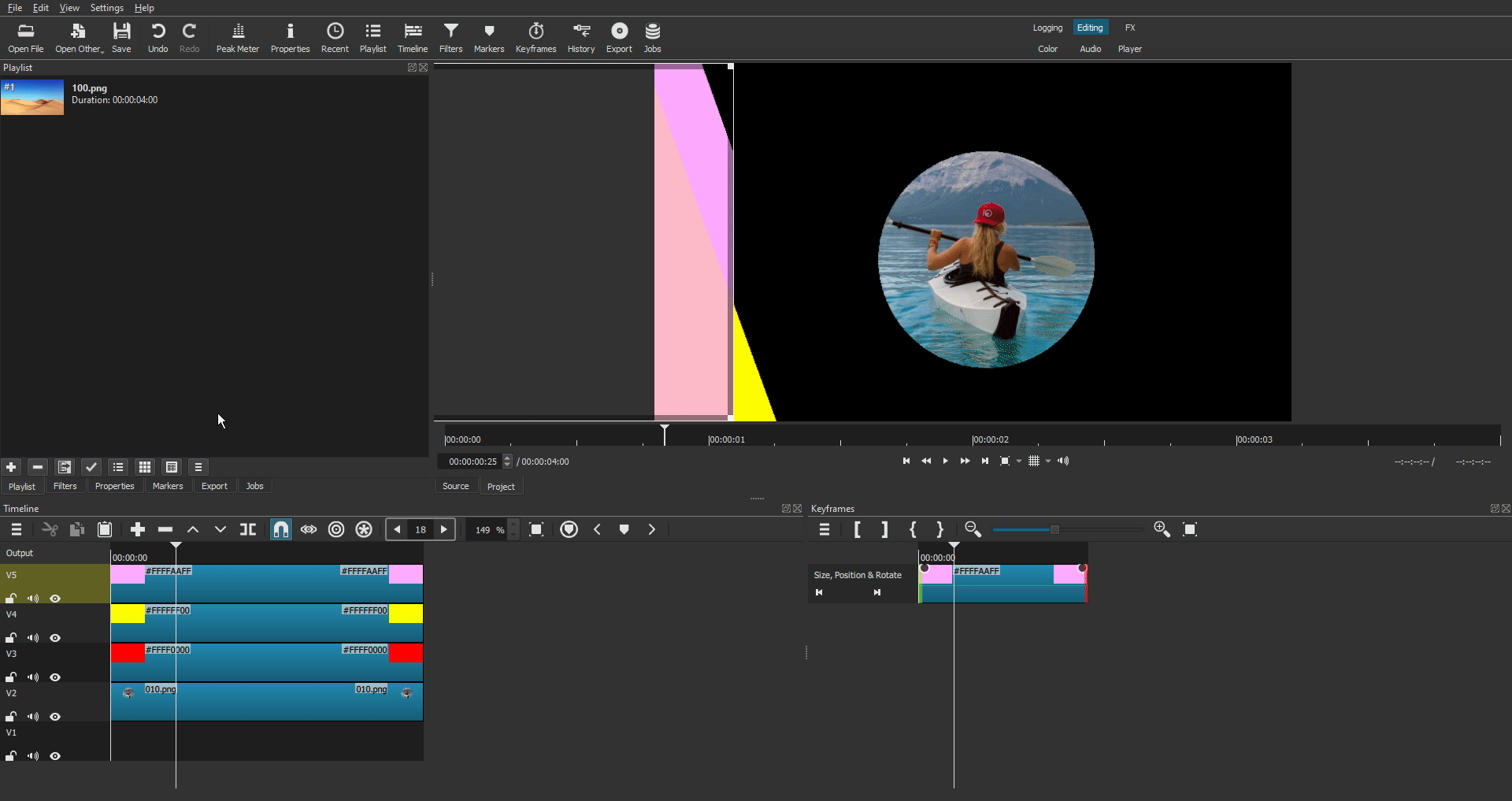
Interesting that your opacity didn’t disappear.
I’ve used the same setup for 75+ thumbnails for youtube videos.
After playing with it for a while, I ended up moving the red color to track 5 and placing the cat/dog on tracks 3 & 4 and it worked.
Both the cat & dog pics are png. I had used crop-circle.imageonline.co to make the images.
It did disappear. I forgot to show that part in my first screen capture.
Here it is:
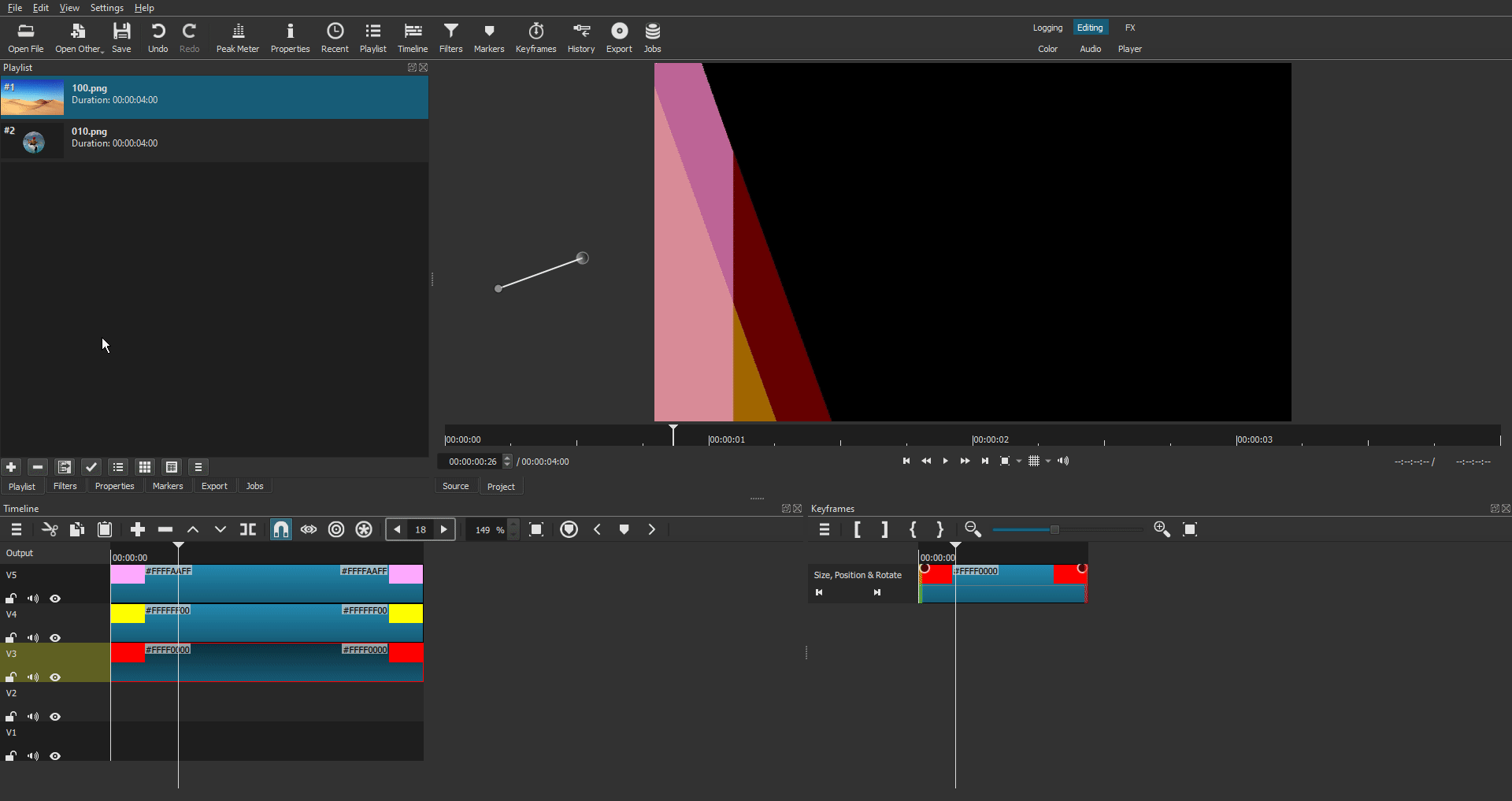
As soon as I drag the kayak image in the timeline, the red layer disappear.
It is a png image with transparent parts (like your images are).
As soon as I add another image(without any transparent parts) under the first image, the red layer comes back.
I don’t think it’s a bug. I’m sure someone else can explain much better than me why alpha channels get messed up when using png with transparent parts on the lowest active track. I think there is a discussion about this somewhere on the forum. But I didn’t find it (yet).
I jumped the gun on saying it didn’t effect the opacity.
I appreciate you finding this oddity.
The reason I called it a bug is that I’ve been making those thumbnails for the last 6 months, through all the various version update without issue.
It also begs the question of why it does not effect track 2 or track 1. While playing with it, I removed the red track and only had lavender and green, put the image under both of them without issue.
You are right, I loaded the image into gimp and there is a transparent background.
It certainly does help when you report a bug to say that you think it is new to this version. I was able to reproduce the problem in a different way, and it was due to this change in the 21.12 release notes:
Fixed the output alpha channel of Timeline with more than one video track.
My test case shows a different behavior with version 21.10 and reverting that change restores the behavior of 21.10.
In my test I simply used Mask: Simple Shape on the color clips to make non-overlapping blocks with the default softness. What I found when adding the clip to V2 (I used a text clip instead of PNG) is that the softness was gone on the color block on V3. I also noticed that is was gone on V5 when adding V4.
Initially, it seems that something is applying a threshold to the alpha channel of the upper track (each track blends with the bottom-most video track that has something on it). Threshold means values at or below the the threshold become 0 and those above become 1. Except when I view the alpha channel that is not exactly the case:
shotcut bug 31393.mlt (11.1 KB)
This is fixed for the next version TBD. You can get the nightly build from GitHub Actions tomorrow (you need a GitHub account and logged in):
You guys are awesome. The more I played with it, I had a feeling there was something with the timeline and not the filter it’s self.
Thanks for looking into this.