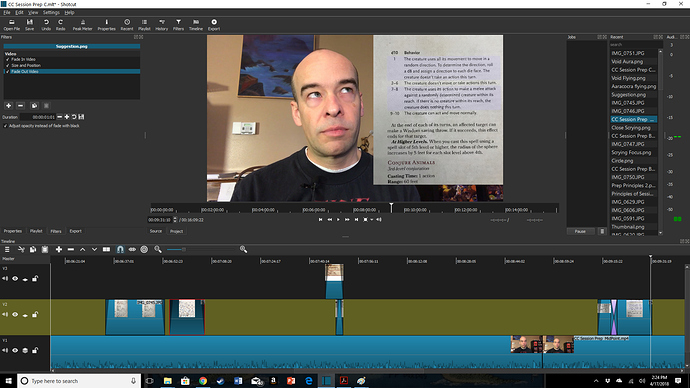Hello there:
I’ve been using Shotcut for about a month to produce various videos, and this has been a recurrent problem.
I’m using Shotcut 18.03.06 with Windows 10
I’m trying to add a series of images to my video in order to illustrate points I’m discussing. I would like those images to fade in and fade out for a more smooth appearance. Often this works just fine, as designed. Other times, however, the fades simply don’t work. This problem is worse for fade-outs, but sometimes fade-ins function randomly as well.
I often use “Size and Position” filters along with the fade filters, but not always. Sometimes the fade-out occurs at what seems to me like a random location of the clip, rather than at the end.
Help?
-Chad
Here is a screenshot from my current project. Just before I wrote my original post, I had tried adding a fade out to the second image, located on V2 of my timeline. A moment ago I tried again, and it worked. However, the most recent image, on the right and connected with a transition, doesn’t work. The fade-ins are all working at the moment.
If waiting a while results in the fades working when previewed then it’s likely a PC hardware limitation.
I have to wait a short while for fades to process with large projects in Shotcut and in DaVinci Resolve.
You will find they are all fine when you export/encode.
Ahh, the hardware limitation makes sense. I had encountered that predictably in other situations and have a few work arounds for that.
Unfortunately, those issues don’t seem to shake out during export. If it’s messy during my edit, it stays messy.
Thank you. I’ve moved this to the “Help” section.
What I’ve found is that sometimes when fades fail to do so when added using the filter menu they’ll work when you use the clip corner dragging method. To do that you’d left click and hold on the upper right or upper left corner of a clip and then drag it inwards as far as you’d like the fade to apply.
Ironically this works better for fine-tuning sub one second fades than entering an exact time frame figure in a dialogue box. For me that has to be no shorter than one second. I thought that was a hard limit until I discovered the corner dragging method, which comes in very handy for audio fades to avoid pop glitches where cuts have been made.