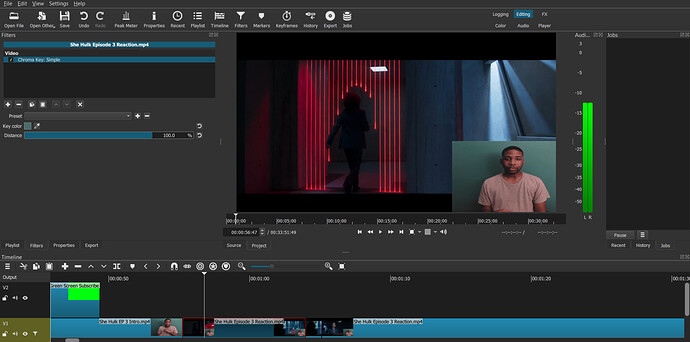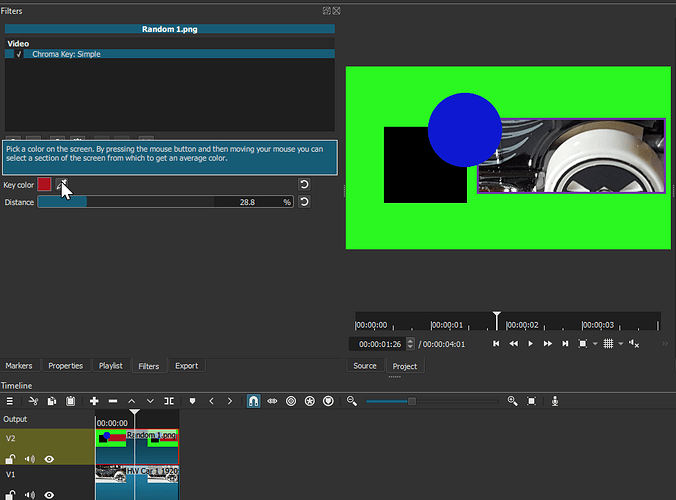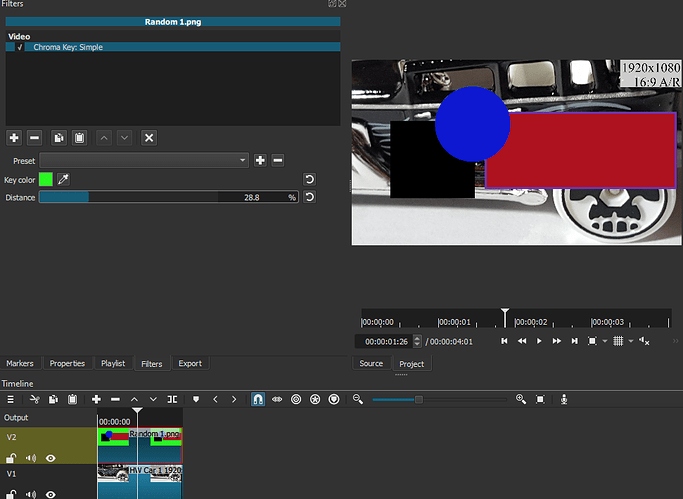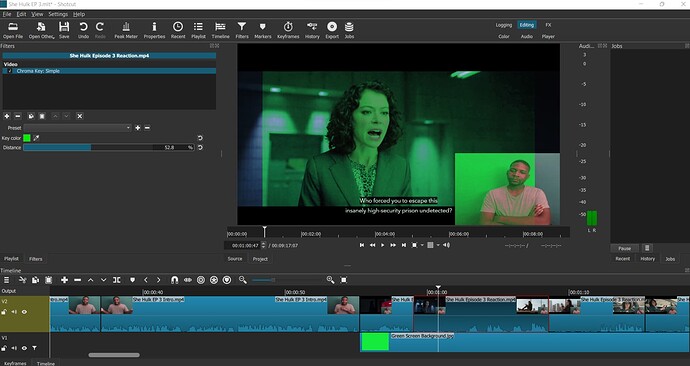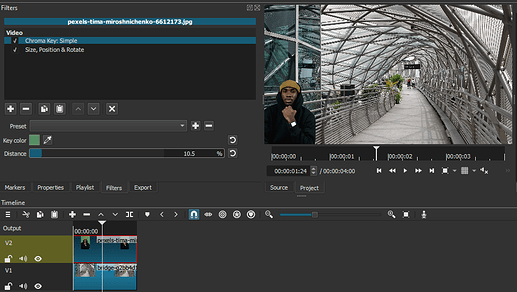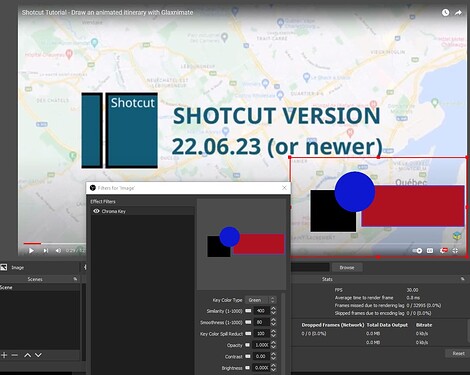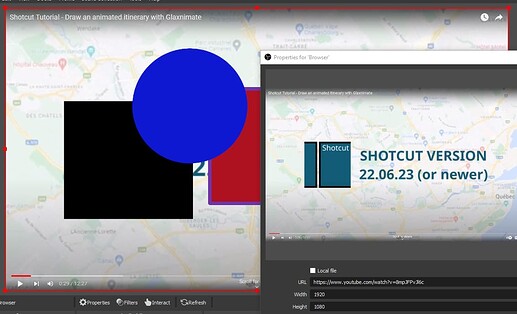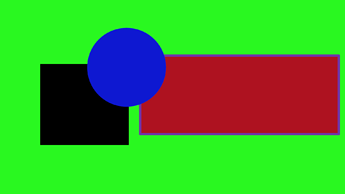Hi,
So I recorded my video in OBS and now editing it in Shotcut. I have a green screen but I don’t know how to make it transparent. I tried using Chroma Key: Simple and using the “Key Color” feature to be specific. Still nothing. What steps do I need to take to make the green screen disappear behind me? Thanks in advance!
You need to have the camera footage on V2, what you want to chromakey to underneath.
This example I chromakeyed out the red.
Then I changed it to green.
The brighter your greenscreen is, the better off your chromakey will be. The more shadows and or wrinkles you have on your greenscreen, the darker it may make your greenscreen.
Here is a good video on how to light a green screen properly. Buying lights can be really expensive depending on what you want. They show you the barebones minimum.
If you are wanting the greenscreen chromakey effect through OBS, here is a video on that, which appears what you are aiming for.
Hi,
Thanks for helping. I’m following your steps but it’s still not working. I put the camera footage in V2. When I didn’t have anything in V1, I still couldn’t use the green screen. I think downloaded a green screen picture to add to V1 but now it makes the entire screen green. Are there alternative steps to specifically
make the bottom right corner make the green screen disappear?
Your chromakey is working, but not as you expect it to be. Shoot yourself as you did the She Hulk Ep3 intro, for the whole reaction video. In the reaction.mp4, you could have chromakeyed yourself in OBS itself, which is why I posted that OBS tutorial. I believe you want yourself to be talking in the lower corner of the video you’re talking about, correct? If not, please describe what you’re wanting to do. My apologies if I guessed wrong.
I created this image from two free images off the internet.
Chroma1.mlt (5.8 KB)
You can download this MLT and try it for yourself, to see what I did.
Here are the two images I used. After you download them, you’ll have to tell Shotcut where to find them on your computer. Download the images first, then open the Schotcut project and you’ll be prompted to locate the two files.
V2: https://www.pexels.com/photo/man-in-black-hoodie-showing-his-smartwatch-6612173/
V1: https://pixabay.com/photos/bridge-tunnel-alley-architecture-7377716/
You appear to have the clips the wrong way round. The “normal” clip should be on V1, the Greenscreen clip should be on V2, you then select the greenscreen clip and apply the Chroma Key filter to it.
@Hudson555x Oh! Now I understand what you mean. When I recorded via OBS, the green screen and video I was reacting to were on the same camera, so it has to be on the same track together. So I would need to two cameras or somehow a way to split my green screen and the video so they can be on separate tracks. Is there a way to record both without having an additional camera?
I rarely use the Chromakey filters, so I never noticed this before.
If the clip that the chromakey filter is applied to doesn’t cover the entire screen, when I add the chromakey filter, the filter works inside the clip, but leaves all sides black.
For the filter to work properly, I had to add a SP&R filter.
Is there an explanation to this? Just curious.
I was going to use the SP&R anyway, but yes I have seen that and didn’t know why that happened either.
You don’t need two cameras.
You can do your green screen one of two ways.
-
The best way to do it is through OBS and use their Chromakey filters. You can play the movie through OBS as a source. There is a browser source to type in video links.
-
Record yourself with the green screen in OBS, only using the sound of the movie you are reviewing along with your mic. Then bring the greenscreen recording of just you with the green screen on V2. The movie you are reviewing on V1. Apply Chormakey Simple to the clip on V2.
You may need more light on your green screen though.
Expanding on using OBS with a browser source, I’ll load up @MusicalBox 's latest video and place my image above it adding a Chroma Key filter.
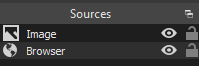
This is the OBS browser source. I used the interact button to pause his video at this spot.
Here is the image I used for chromakey. It’s just an image I made up one day to use for examples here on the forum. Feel free to use it and try it with OBS.
This topic was automatically closed after 90 days. New replies are no longer allowed.