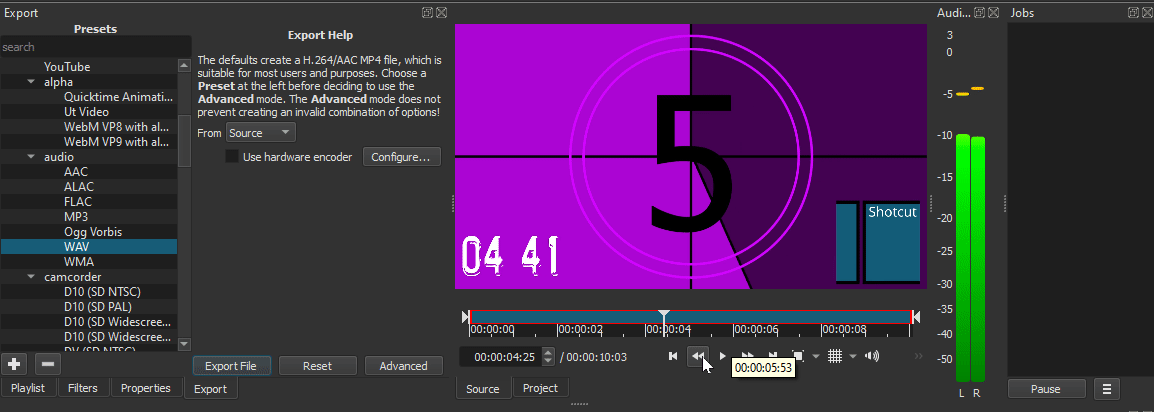Shotcut version 20.11.28
Windows 10 Home 64-bit
How to export a 2 second audio clip from a video in Source.
- From the timeline of your project:
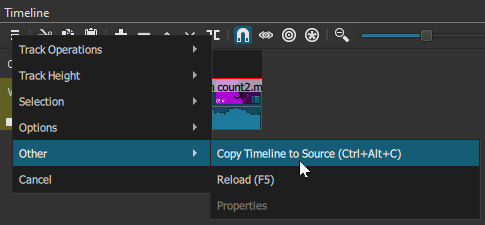
- Find your IN (starting) point. Press I to set your IN point
- You said 2 seconds… Page Down 2x
- Set your OUT (ending) point. Press O
- Export: Select an audio preset under “audio”, then Export File, name your file, and then save.
Here are the keyboard shortcuts for Windows/Linux.
And the order in which I chose to use them.
If you want a more direct route, you could do Shift+Page Down.
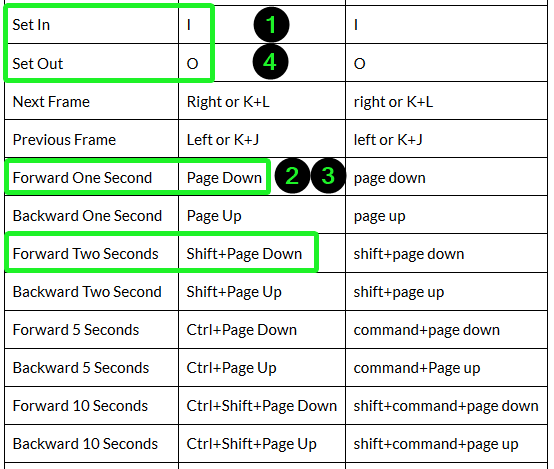
- Note: Timecode in Shotcut is [HH:MM:SS:FF] Hours:Minutes:Seconds:Frames
- Frames is set to your Video Mode.