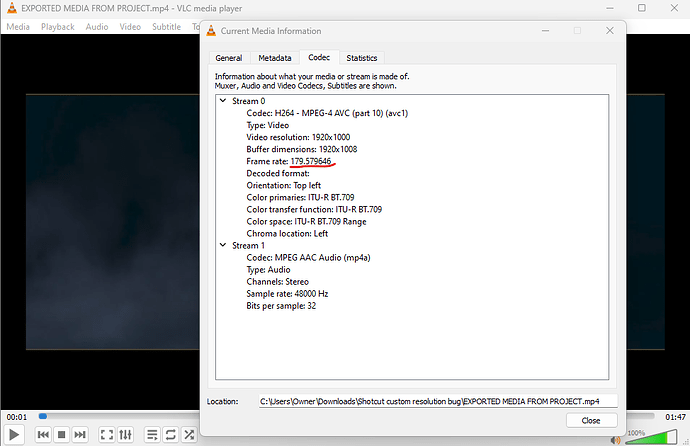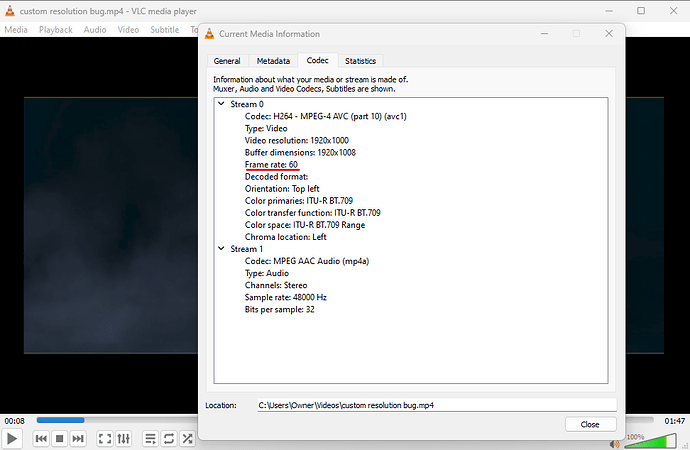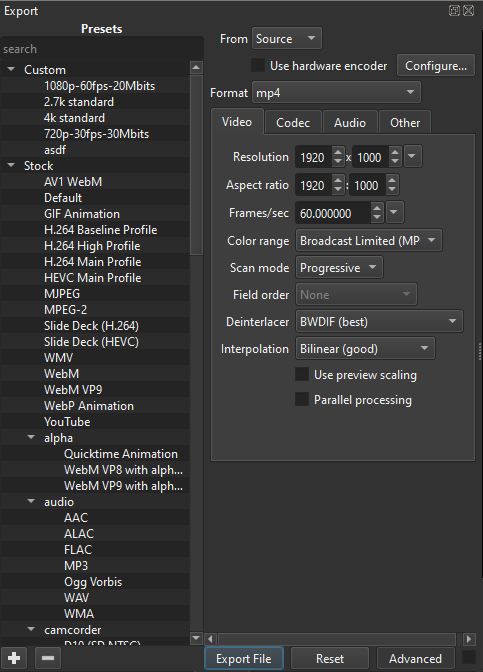Thank you for providing the example media.
Looking at your exported file, I see that it reports a very high and strange framerate:
That strange frame rate is almost certainly causing your problem.
So I opened your provided project file and followed these steps:
- Open “custom resolution bug.mlt”
- Click on “Export File”
- Click save with the default file name “custom resolution bug.mp4”.
- Wait for the export job to finish
- Open the exported file
- Observe that the file plays perfectly and the frame rate is 60fps
So not the question becomes: why does the frame rate get messed up when you export it, but not when I export it?
Are you absolutely sure you are not changing any settings in the “Advanced” section of the export panel?
Does your export panel look exactly like this (including disable hardware encoder)?