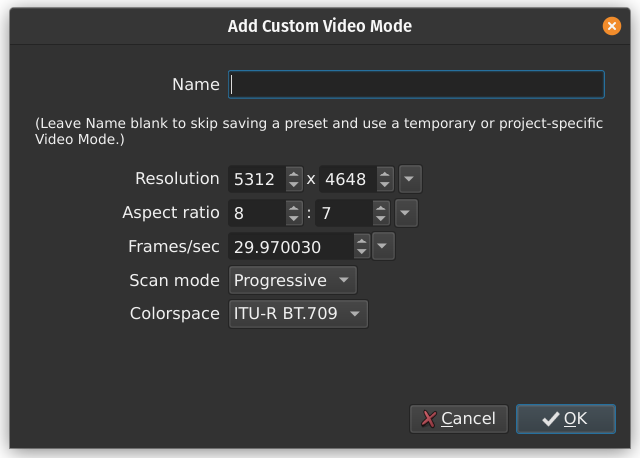Very simple edit and combining of video files. After exporting, the video skips frames, stutters, and is jittery. I know this because I did a frame-by-frame comparison.
I uploaded them to Youtube for you to view, but not sure if you can tell because of the way YT encodes files.
Other parts of the export are smooth, which seems odd, as it was taken with the same camera in the same conditions.
It’s a mountain bike ride, and is shaky to begin with, but the export makes it worse.
Shotcut Version 22.04.25
Windows 10 Pro 22H2 19045.2728
32 GB RAM, i7-9700 CPU @3Ghz
Original File:Recluse - Original File - YouTube
MPEG-4. ,mp41. Variable Overall Bit Rate Mode, 45.1 Mb/s
AVC, High@L5
2704x1520, 45909 kbps, Total 46040 kbps, 23.98 fps
YUV, 4:2:0, 8 bits, Progressive, 1.18 GiB
Export File:Recluse - Export File - YouTube
MPEG-4, isom (mp41/avc1). Variable Overall Bit Rate Mode, 12.2 Mb/s
AVC, High@L5
2704x1520, constant frame rate mode, 23.976 fps
YUV, 4:2:0, 8 bits, Progressive
Export Settings -
Use Hardware Acceleration, mp4, 2704x1520, 23.976024 fps, Full Color Range, Progressive, YADIF - temporal + spatial (best), Bilinear (good)
libx264 and h264_qsv, Constant Bitrate, 12M b/s, 4000Kib Buffer Size, GOP 24 frames, B frames 3, Codec threads 0
2 channel, 48000 Hz, aac, Average Bitrate 128k (same as original)