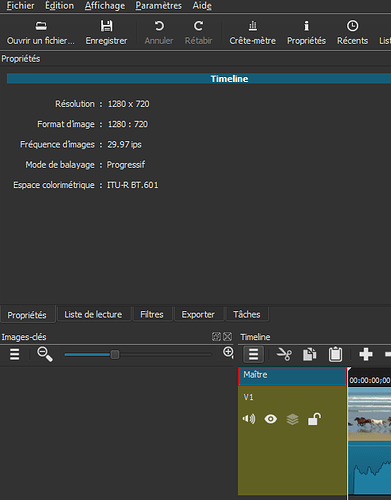I have a video made of multiple clips that i have added text and audio to. Problem is that when I export to mp4, the text is not in the same place as it is in the timeline. I also have audio lined up to match the video, but it has shifted as well. I don’t know what is causing this and I have not had this issue before. I have made 20 or so videos in the same manner, but this is the first time I have had this issue.
Make sure you start in the correct video mode [Settings>Video mode]
How do I know if I have the right mode? I have always had it on automatic. I picked 1080 30fps and it cut off several of the clips. Is that because I changed the mode after creating the timeline?
The first file you import after setting the video mode to automatic is used as the video mode for that project. So import a video clip first rather than any audio or still images.
Problems can arise with misaligned text and overlays because the video mode doesn’t match the working mode.
Ok. So I imported three video clips before using a .jpg file, but still have misalignment issues. Should I just specify the video mode instead of using automatic before starting a project?
Auto mode sets the mode from the ‘first’ video. If you import three in one go, which is first??
Are all clips the same resolution?
You could. I never do because I follow my own advice, rarely ever mix clip resolutions and never had misalignment issues.
No. Each video clip is a different resolution. I need to be able to mix clip resolutions because I get video files from many different people with different gear and use it to make compilation videos for the group. Should we try to get the same recording equipment, or is there a way to avoid the misalignment issues with mixed resolutions? Sorry if this seems amateur, but I am new to all of this. Just never had this issue before.
Forget automatic video mode for this project.
Let’s assume you are planning to export at 1920x1080 30fps
Set the video mode to this before importing any files.
This should not give you any problems (emphasis on should not).
Though you might want to check that all files are constant frame rate. I think trying to sync when using a mixture of constant frame rate and variable frame rate clips with audio is potentially troublesome.
I’m no pro either, I just like keeping things simple. Often I’ll prepare my assets before importing them into Shotcut.
Thank you. 190x1080 @30pfs is what I wanted anyway. Since I have to restart this particular project, it might take me a day or two. I don’t believe that I have any variable frame rate media, so that shouldn’t (emphasis here, too) be an issue. I will let you know if I have any further problems. Thanks again for your help and advice. I may try to do some more prep first as well. I will report back in a couple days once I have been able to re-do the project.
I have the same problem: a 4 minutes video made of hundreds of clips aligned on the rythm of an mp3 music.
On the timeline, everything is synced OK when I play, but when I export (1080p 60fps), the export file isn’t synced anymore (almost 4 seconds shift at the end of the video between sound and image).
Among my clips I have 30fps AND 60fps, is it an issue?
Thanks for your help
Did you change anything in Export? If so, what? and from what to what?
What does Export > Video > Frame rate say when you open the project and go to Export?
-Thanks for your quick reply-
I did actually!
If I don’t change anything the framerate is ridiculously low (11,971) so I changed to 60 to match the clips with the highest framerate (the lowest are 29,…)
This is because the Settings > Video Mode is set to Automatic and the first clip you added to Playlist or Timeline has that low frame rate (even if removed later). That is the danger of using Automatic, but most people do not use such ridiculous files. I am sorry to tell you that it cannot be quickly and easily repaired. You can open the project and change the desired Video Mode in Settings, but then you must completely review and clean up all of the edits in the project.
Ok, if I get it right:
- set the video mode
- then add the clips to the timeline even if they have different framerates? (is there some conversion at some point?)
I had this same problem, but now that I have manually changed the video mode, I have not had any issues. I have not found a way to fix any projects, but as long as you have the video mode set prior to loading the first clip, I haven’t had any problems.
When you open a timeline project in v18.08.x, the Master (Maître) block of the Timeline is selected automatically and at this point Properties shows the project video attributes:
You can change Settings > Video Mode to something else with 60 fps, but there will be unexpected results to the project at this point that need review. Of course, it is better to set the Video Mode to something specific at the start especially if you know that first clip is not a video clip (is image or audio) or is not from a reliable (camera) source. It is like setting your document size in a desktop publishing program or the canvas size in an art program.
Yes, the source clips can have different frame rates and there is conversion while reading them. The conversion results in video frames being repeated (if source is less than project) or dropped (if source is greater than project) to achieve the target rate.
your help is much appreciated, thank you