I just uploaded this new tutorial that explain how to export a specific part of the timeline. It’s an updated version of the tutorial I posted a few months ago on the same subject.
This new method involves markers and it is a lot easier and faster.
I just uploaded this new tutorial that explain how to export a specific part of the timeline. It’s an updated version of the tutorial I posted a few months ago on the same subject.
This new method involves markers and it is a lot easier and faster.
Nicely done. 
What did you use to make the opening Shotcut logo animation and the graphics and animation that are in the actual tutorial? Blender?
Hi @DRM
Thanks you!
Only the 3D logo animation (first 4 or 5 seconds) was done in Blender. All the rest is done in Shotcut.
Oops, I lied.
This sequence was done with PNGs made with Photoshop, but animated in Shotcut
By the way these colored boxes are just a color clip with 2 filters
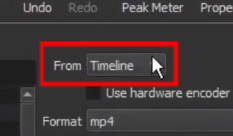
I made a preset I can quickly import in a project and edit to fit any area
Clip-with-red-border.txt (1.9 KB)
Just open the file, copy the content, paste it in the timeline and adjust the filters settings
Nice way to share elements, there is easy to reuse in own projects
I noticed when you were exporting the file, it seem to me that .mp4 appeared automatically next to export file name. I am using windows and I need to add .mp4 at export every single time. Thank you.
Save your project before you choose to export. That will give you projectname.mp4
If you don’t save projects, then yes the .mp4 is not added but doesn’t need to be.
No matter what you type, .mp4 will be added automatically.
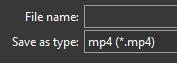
Thank you. I noticed that this is the case with all but custom profiles. When I export it says save as determined by export, but I don’t know where I should specifically define that - I have defined format .mp4 in export settings.
See here (of course you need to add “mp4” not “mov”: