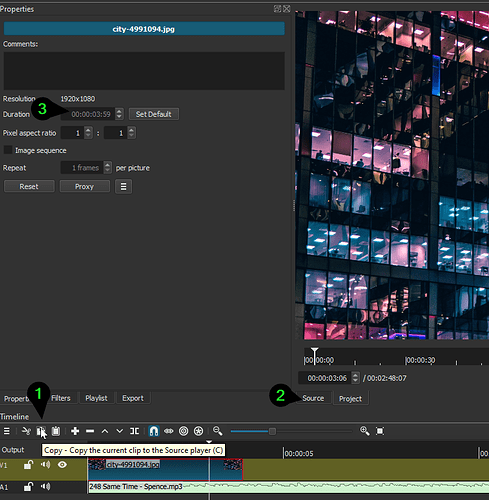Is there a way to increase the duration of a still caption by entering a number raher than by dragging along the Timeline?
Thanks for any help. Chris.
Not quite sure what you mean by “still caption”.
You can put a text filter onto a Transparent/Color clip, at the source viewer.
You would adjust the time code here. HH:MM:SS:FF (FF= Frames, which are set by your Video Mode)
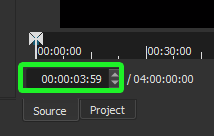
You can also put a text filter on an image, or maybe “caption” is an image already with text on it.
You can set the length the same was as above, and this way.
Same time code: HH:MM:SS:FF
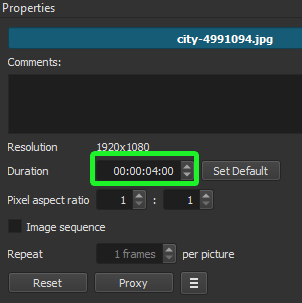
Thank you for your reply. Obviously I have not explained myself very well.
By a “still caption” I mean’t an caption consisting of a still, or non-moving image. I’m of an age when photographs were stills and films were movies.
I have a graphic image which has an accompanying audio track. I want to display this image for the duration of the audio track. I now how to drag the image along the timeline - but with a long audio I don’t know how to drag when I reach the edge of the screen. I thought there might be another way to make the duration of the image display match the duration of the audio file.
Assuming that the graphic image is a separate file like a jpg or png file all you need to do is place the audio clip in its own audio track then add a video track above it and place the jpg or png file on it. Then move your mouse cursor to the end of the clip and just stretch it for as long as you want it to be for like in this demo.
A1 (Audio Track)
Use this time code.
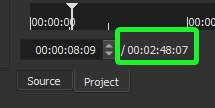
Open your Image
In Source, Properties, change this time code of your image.
After changing, drag image from source to timeline on V1.
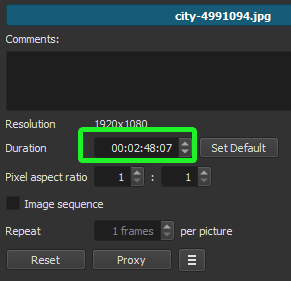
Thank you. But that, as I explained in my previous post, is exacly what I have been doing, except that, unlike in your demo, my audio file on the Timeline didn’t neatly fit on my screen but continued off to the right. I found I could only stretch the image to the edge of the screen. That is why I was seeking an alternative method. I’m sure there is a way, but this is my first time using Shotcut. I’ll keep stumbling around. I appreciate your taking the trouble to reply.
Thank you Hudson555x
That seems to be exactly what I need. Actually after placing the image on the timeline I did call up the properties in the Playlist and got the second screen which you illustrate - but I found the arrows to change the the numerals for the duration of the image just didn’t respond. They stayed showing the length of time I had set by dragging - but I wanted to increase this time to matc that of the audio. I will try it your way. Thank you vey much.
If in the timeline, Copy the clip to the source, click Source, Properties, change the time code there.
After the time code is changed, drag from source, back to the timeline, overwriting the current image.
Or delete the image on V1, then drag from source to V1.
This is if you already have the image on the timeline.
https://streamable.com/27w91j
From what @DRM has suggested, expanding on his instruction:
With just one key stroke, hit 0 (zero) to Zoom timeline to fit.
Toggle snapping on, drag V1 to the end of A1.
https://streamable.com/21sbdc
This is still dragging, but less that what you’re expecting to do, which might be easier.
Thank you so much for your last posts. Most helpful and just what I needed. It’s the little things that once discovered quickly become second nature, and oh so obvious. But not when you are trying to discover them!
I also appreciate the speed of your, and @DRM’s, replies
This topic was automatically closed after 90 days. New replies are no longer allowed.