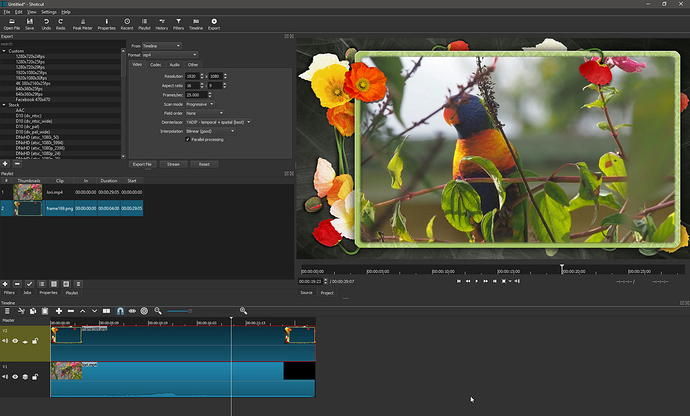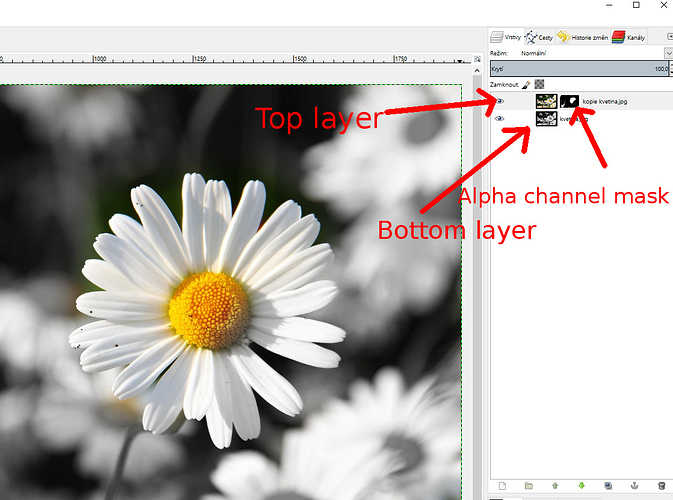I’d like to apply a custom bitmap (or SVG file if possible) as an alpha mask to a track or clip. Is that possible?
Yes…
Add the mask to a new Video track above the footage track and make sure ‘Compositing’ is enabled.
Hi Steve, could you please explain bit more how to add the mask to the track? Thank you.
Resulting test video
Thank you for quick response. I meant with alpha channel mask (and I think unfa did too) something a bit different.
I created an example in gimp. White means 100% opacity, black means 0% opacity. With the alpha mask you can accurately adjust the transparent and semi-transparent area of the specific layers. It would be great to have a filter which apply a mask to the clip. This would enable many cool effects.
Perhaps you could instead use chroma key?
Its not the full-fledgeg solution because it left the masking image on the top layer, not the top layer itself as it should. Thank for your response 
Sorry, I was talking about Shotcut - not Gimp.
Unless you are referring to tracks as ‘Layers’ ?
Sorry, yes I meant tracks.
Finally I found a workaround. Alpha masking could be possible with chroma keying, as you suggest.
- Prepare the green overlay image (alpha mask) in external editor (GIMP) and put it over the video clip.
- Render video
- Apply chroma key on this video.
I havent tried it yet, but it should work. Only disadvantage is that the alpha mask couldnt be semi-transparent
Nice to see that filter “mask” is present in Shotcut since 18.01  It would be very good to have a possibilty to load custom masks (for example to load greyscale image as mask - black = fully transparent, white = fully opaque). Thank you!
It would be very good to have a possibilty to load custom masks (for example to load greyscale image as mask - black = fully transparent, white = fully opaque). Thank you!