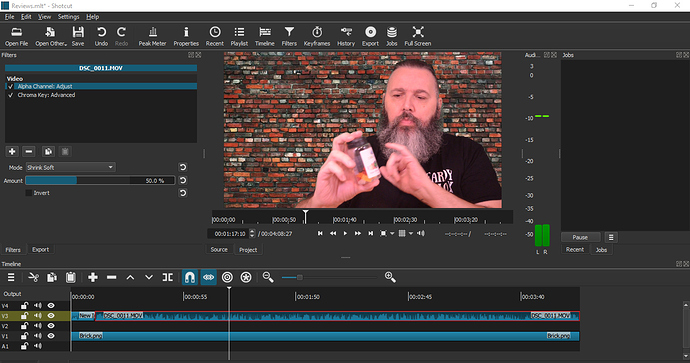Vid 1 = talent in front of green screen
Vid 2 = solid color chroma key green generated by Shotcut as background for Crop fill color
Vid 3 = TV news set as background
I have a small chroma key screen. I need a much bigger screen or another technique to “expand” my screen in post-production. My wife frowns on the idea of painting the side of our house chroma key green. I have been able to Crop, Size & Position Vid 1 over a chroma key green colored background, Vid 2. But I have not been able to merge those two videos over the TV news set, Vid 3, in a single pass. I have successfully edited Vid 1 with Vid 2 and exported as MP4. I then I opened a new project to merge the MP4 with Vid 3. This works but is time consuming. Anyone have a better method? Thanks.
The workflow you’re describing wouldn’t work in Shotcut. It actually wouldn’t work in most NLEs that don’t have hierarchical tracks and you’d have to go with a node-based editor.
I would suggest using the Chroma Key and a Mask filter, but they don’t play nice together on a single clip (only the last listed applies). So you’d have to have the following tracks:
V3 - TV news set background, with a Mask filter set masked off to show your talent (use the Subtract operation)
V2 - Your talent, with the chroma key filter set
V1 - TV news set background ‘as is’.
I believe that I’ve successfully done something similar with “Open MLT as Clip” instead of exporting to a MP4. (Save a project with Vid 1 and Vid 2 the way you want them, then “Open MLT as Clip” in a new project that has Vid 3.) Still time consuming, but takes out the exporting time & hard drive space.
John, that would be a time-saving improvement. Thanks.
SteeveB, I’ll need to learn about the Masking feature. Got any good resources? Thanks for your suggestion.
The Mask filter is a pretty basic filter that lets you set up a region in a few basic shapes (e.g. rectangle, ellipse) to either put everything inside that region on top of the underlying tracks, or put everything outside that region on top of the underlying tracks.
In your case, you’d want to keep the parts that are outside to obscure those areas that do not have a green screen. Just a quick and dirty example video:
https://streamable.com/1a5xm
Note that you could probably do the same thing with two additional tracks with two crops that might be more performant (haven’t tested), but… ick.
Both approaches have advantages and disadvantages. I think an advantage of this approach is that you can always edit the two tracks independently… i.e. if your talent steps to the side and you need to re-position the video, that’t not a problem. With the other approach you may have to open the original file, make the position change, save, and then re-open the final compositing file. On the other hand, if that doesn’t apply, it’ s a lot cleaner to just have the single track.
It’s unfortunate the various filters don’t pipe outputs through (or if they do, aren’t accepted?), or you could just crop&key on the same clip and be done with it 
SteeveB, your suggestion worked brilliantly. Sandwiching the talent with two backgrounds and Masking off the bad green screen did the trick. I’ve attached a snapshot. Thank you! 
There is still a residual green shadow in the lower center of screen, but it’s within tweakable range.
Your video link [https://streamable.com/1a5xm] was very helpful. Did you make it?
Yep - just a quick attempt with image results for ‘green screen person’ where some non-green screen elements existed, and ‘soccer field’. Glad it’s working out for you!
SteeveB, your video example is one of the best video tutorials I have seen on the subject of Shotcut’s Green Screen capabilities. With your permission I would like to share it with a network of colleagues who are trying to help political candidates get their messages out to the public before the mid-term elections. Thanks again.
Feel absolutely free to, as long a it’s only being used as essentially internal educational material, and not get included verbatim in productions - mostly because I’m pretty sure the companies those images came from wouldn’t look too kindly on that 
( soccer player in front of green screen setup from Lynda.com, soccer field from iStock )
SteeveB, I understand. Thank you
SteeveB, I think you can see where I’m going with this… For my next trick I would like to put picture-in-a-picture for graphics on my “news” set. I have begun tampering with Shotcut, but I recognize that your green solution was so much more elegant/efficient than mine that I would be crazy not to ask if you can suggest a technique to accomplish my task. Thanks.
SteeveB, I have successfully added a picture-in-picture by adding another video track (V4) and using the Size and Position filter to place a graphic where I want it. So, please don’t waste you time if what I have stumbled upon is in the right wheelhouse. Thanks for your help.
Here’s what we have so far with four video tracks.
The yellow font with black outline doesn’t pop the way I had hoped. White font came out translucent and buried itself in the shirt. Anyone got any suggestions for more effective text techniques? Thanks to Dan the developer of Shotcut, all of the tutorial authors and the forum members who have helped me get this far, especially SteeveB.
Size and Position or Rotate and Scale are the way to go for PiP. The two filters have a bit of overlap on the resizing field.
As far as the text goes - I would put it on a background color element;

That always sets it apart from the video content much better than just text / text with a border alone.
You can just make a single image that fits the entire width of the picture - then use Size and Position (mostly the position part) to shift it left to fit the actual person’s name as appropriate, and even get fancy with either fading it in/out, or even sliding it in/out with the relatively new keyframes features.
SteeveB, more good tips. Thank you.
Why not something funky like that : http://www.elusien.co.uk/shotcut/Bournville.html
No, to be serious, Jonray, with elusien filter did some brillants text animation that could be used.
And subtitles could be used for deaf people
Oh damn!
Thank you so much
I have been using the Chroma Key Simple and it has been driving me mad!
I film in the dining room and can’t get enough distance between me and the screen and I was ready to ditch the green screen.
This worked so well, I didn’t need to use the mask, it just showed me how to properly use the advanced method.