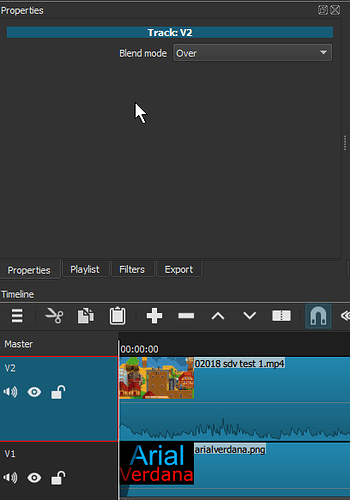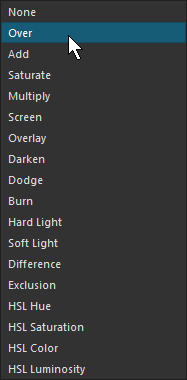I’m new to Shotcut. I’ve watched some videos on how to use the chroma key but can’t get it to work for me. I’ve created two video tracks. I have a regular video in the bottom track and I have a green screen graphic (same resolution as video) in the top track. I select the top track and then add a “Chroma Key: Simple” filter. Nothing happens. I use the key color color picker and pick the green background and I’ve also tried adjusting the filter, but no change. The bottom video remains completely covered by the top green screen graphic. Shouldn’t the “green” part of the top track disappear, allowing the exposed parts of the bottom video display?
I guess I should add that I’m running Shotcut on Windows 10.
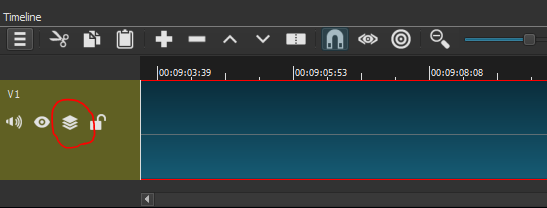
 , the compositing button was removed. If you want to use the chroma key, just apply it to the clip and choose a colour with the picker.
, the compositing button was removed. If you want to use the chroma key, just apply it to the clip and choose a colour with the picker.