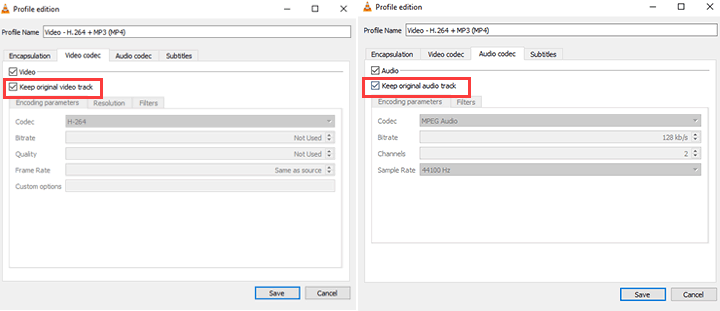I have just bought a new laptop. Omen with Nvidia Geforce RTX 4050 graphics card
Processor Intel(R) Core™ Ultra 7 155H, 3800 Mhz, 16 Core(s), 22 Logical Processor(s)
I am recording a theatre show so approx 2 x 1 hr sets at a time. I have to convert the mov files to mp4 files. Its taking forever almost 2hours to convert. I am not editing anything. Is there a way or setting I can use to make this faster? I am not a computer moron but am a beginner at video editing and shotcut. It might not be possible but have to ask.
If you aren’t editing, then I don’t recommend Shotcut. There are tools that are optimized for conversions.
I suggest you check out https://handbrake.fr/
If you only need to change the container, and not the embedded codecs, then you can make it REALLY fast if you just remux the file.
There are plenty of references to using FFMpeg to remux files:
But that requires some command line experience.
VLC might also be able to help. Here are some instructions I found on this site.
VLC media player is renowned as one of the most powerful and versatile media players available today. It can recognize can play a wide range of video and audio formats, including both recent and ancient ones. Thus, if you intend to remux your files to MP4 for playback, you may not need to go through that process at all. VLC may be able to play your MKV file without error. However, the reason I am featuring VLC in this list today extends beyond its playback capabilities. This multipurpose media player also offers the functionality to remux your MKV files to MP4 without the need for transcoding or any compromise in quality. Here’s how:
Step 1. Download and install VLC, then open the application.
Step 2. Choose Media in the top menu area and select Convert / Save.
Step 3. Click the Add button, press the Convert / Save button, and then select the source MKV file for loading.
Step 4. Hit Convert/Save on the pop-up new window. Go to the Profile section and choose Video - H.264 + MP3 (MP4). After that, hit the tool icon to launch the Profile edition panel.
Step 5. Hit Video codec, and check Keep original video track. Hit Audio codec and check Keep original audio track. Afterward, click Save to confirm the changes.
Step 6. Hit Browse and choose the output path. Hit Start to start remuxing MKV to MP4 for free via VLC.