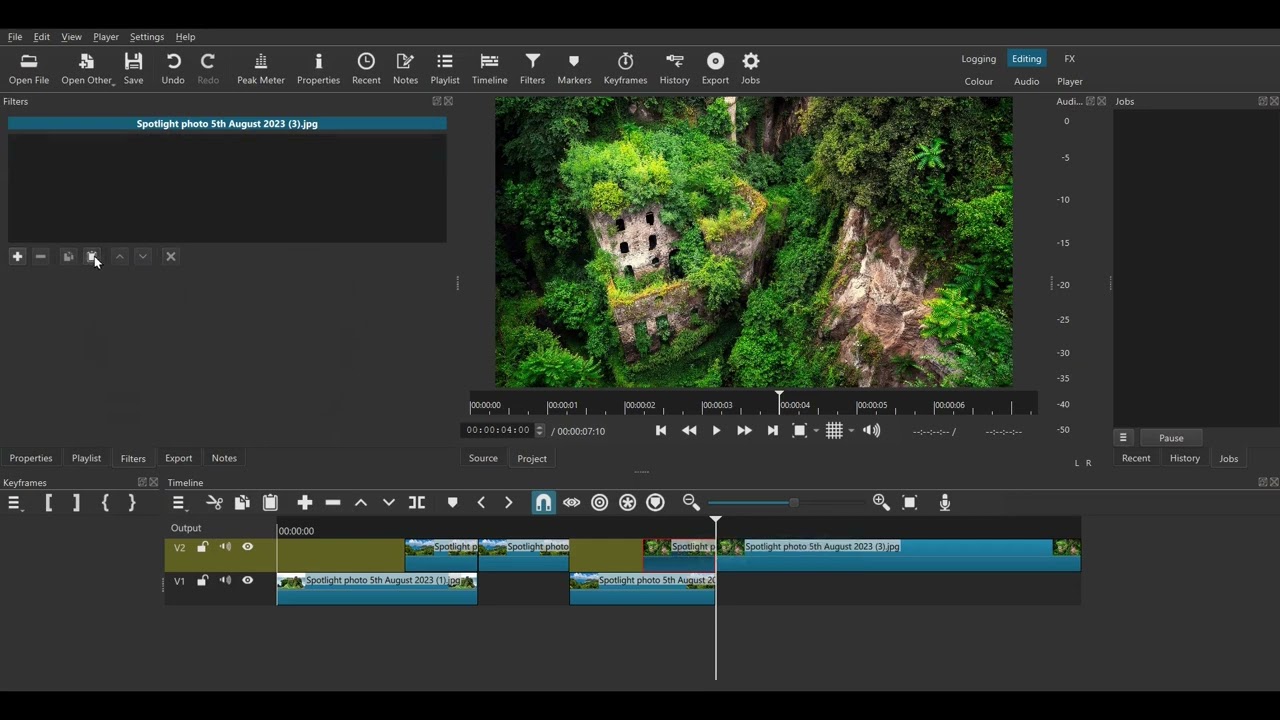Please forgive the absolute noob question - there is a bounce effect that is precisely what I’m looking for. On Win 10, where should such files be stored to have full time access to them?
Thanks!
Ade
Hi @ade
I just made @musicalbox’s bouncing down transition into a filter set.
I also made a short YouTube tutorial of how to quickly and easily apply it to clips. I chose photos but you can use video clips too.
If you don’t know how to use filter sets, search this forum for posts with “filter set” in the title and it should give you an idea of how to do it. You will need the latest version of Shotcut. Good luck!
Unzip this folder for the filter set file:
Musicalbox bounce down transition filter set.zip (802 Bytes)
Hello @Ade. To complete @jonray’s explanations:
How to install filter sets? It depends on your version of Shotcut:
Versions 2023.xx :
Download the ZIP file and unzip it.
In Shotcut, go to Settings > App Data Directory > Show > filter-sets
=> If you don’t see a filter sets folder, create it (use the exact name: filter-sets).
Open the filter-sets folder.
Move the unzipped file in that folder.
Close and Restart Shotcut.
Your new filter set should be visible in the filters tab, + ,Sets
Versions 2022.xx :
Download the ZIP file and unzip it.
Place the unzipped file in a specific folder that you created (Example: Transitions or ModelSets).
Open the file with a notepad, Select all, Copy.
In Shotcut, paste into the filters tab of the selected transition.
Well that works beautifully. Just a heads up, it appears the file needs to be at the top level of the filter-sets directory. If you unzip one of these guys and it initially appears in its own directory, in this case, it was in folder called ‘Musicalbox bounce down transition filter set’, it must be pulled out or it will fail to show.
Apart from that, all good!
Of course, you must put a file (without extension), not a folder. (In the MusicalBox .zip, there’s a 2nd folder to open). ![]()
![]()
I talked to @musicalbox via a PM and he has amended his “drop and bounce” transition filter-set to make it so that you apply it to a 1-second transition - much easier than having to work out a 20-frame transition. Also he has tweaked the blurring to make it look a little better. I offered to post it here, so the amended filter-set is here:
TRANS_MB__Down-Bounce_Apply-to-top-track_1-second_1080p_30fps.zip (726 Bytes)
To test it I used it to make this short text demo which I overlayed over an existing travel video which I got from YouTube:
This topic was automatically closed after 90 days. New replies are no longer allowed.