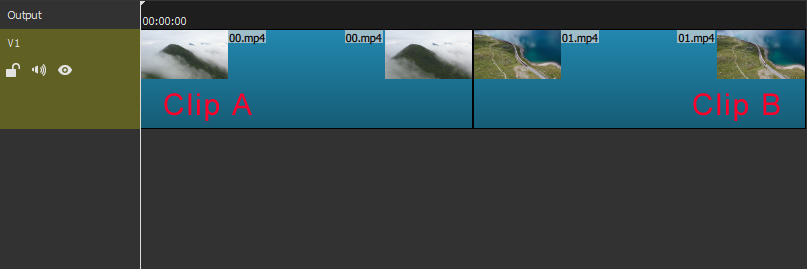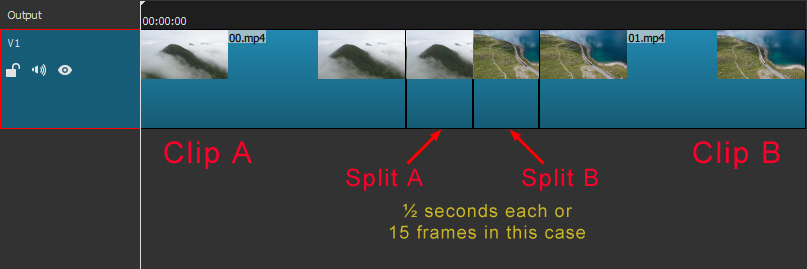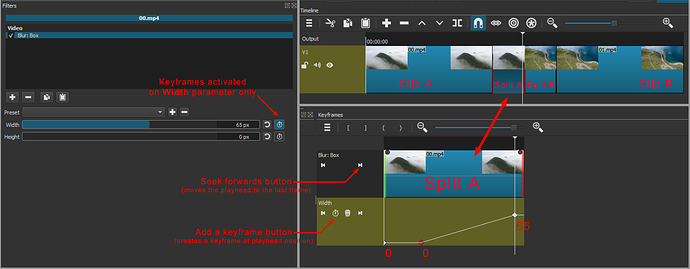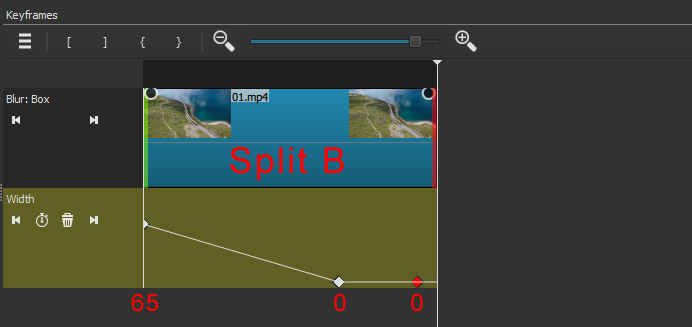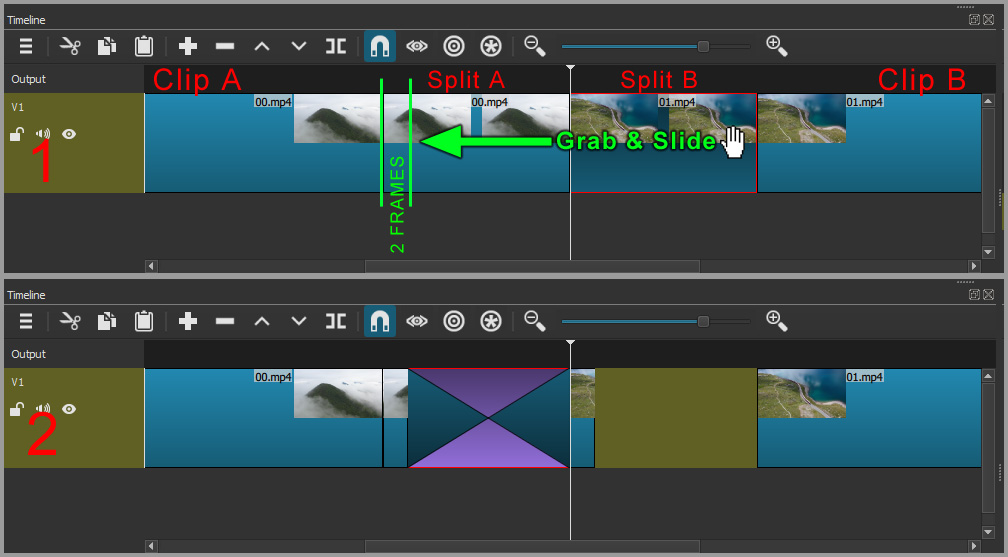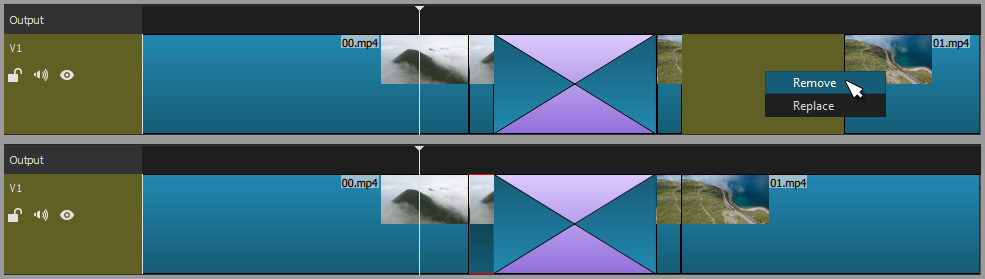This is a simple blurry transition (no motion blur) using the Blur: Box effect. It’s easy and resonnably fast to create and I think it looks pretty neet.
HOW TO DO IT (IN 20 EASY STEPS)
- Put two clips in the Timeline on the same track. We will call them Clip A and Clip B.
-
Go to the end of Clip A, move the playhead back ½ second and Split.
-
Go to the beginning of Clip B, move the playhead forwards ½ second and Split.
-
Select Split A and move the playhead to the first frame.
-
Apply Filters → Blur: Box.
-
Set Width and Height to 0.
-
Activate Keyframes on the Width parameter. The first keyframe is automaticaly set to a value of 0.
-
Move the playhead 4 frames forward and click the Add a keyframe button IN THE KEYFRAME TIMELINE to create a second keyframe, also with the value of 0.
-
Click the Seek forwards button in the keyframes timeline to move the playhead to the end of Split A.
-
Raise the Blur: Box Width value to 65.
-
Select Split B and move the playhead to the first frame.
-
Apply Filters → Blur: Box.
-
Set Width and Height to 0.
-
Activate Keyframes on the Width parameter.
-
Set the value of the first keyframe to 65.
-
Click the Seek forwards button in the keyframes timeline to move the playhead to the end of Split B.
-
Move the playhead 4 frames backwards, click the Add a keyframe button and set the value of this keyframe to 0.
-
Click the Seek forwards button again to move the playhead to the end and click the Add a keyframe button to create the last keyframe with a value of 0.
- In the Timeline, Grab Split B and slide it to the left to create a transition with Split A. Stop sliding 2 frames before the begining of Split A (i.e. If your splits have 15 frames each, slide 13 frames).
- Right-click in the empty space between Split B and Clip B and choose Remove.
Done.
I realize that all this may seem like a lot of work when you look at all these steps, but really it’s not that bad.
I probably over-explain everything ![]()
NOTE: Some of you may suggest that there is a faster way to do this : Just split the ends of the two clips, grab & slide to create a transition then apply the Blur: Box filter to the transition with keyframes 0 - 65 - 0. The result is similar, but not quite identical. To my eyes, it doesn’t look as smooth as the other method.