Click on the track header (in this example V2)
Click “Properties” tab. Should be set to “Over”
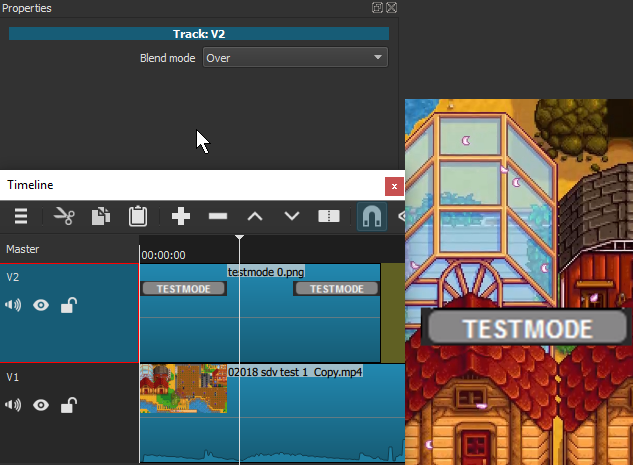
But if you set it to “None” you do get your black screen.
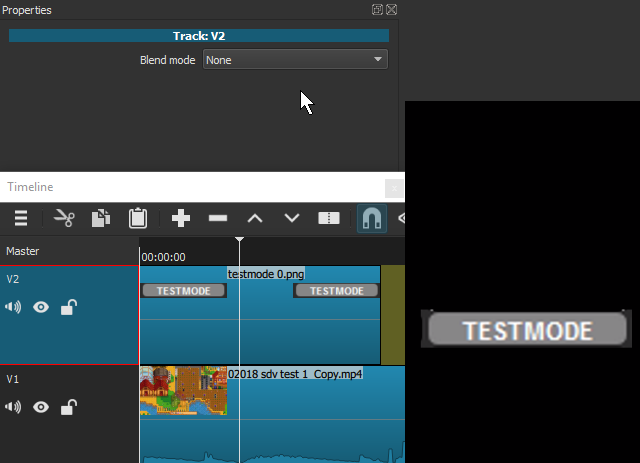
By default they are set to “Over”.
Click on the track header (in this example V2)
Click “Properties” tab. Should be set to “Over”
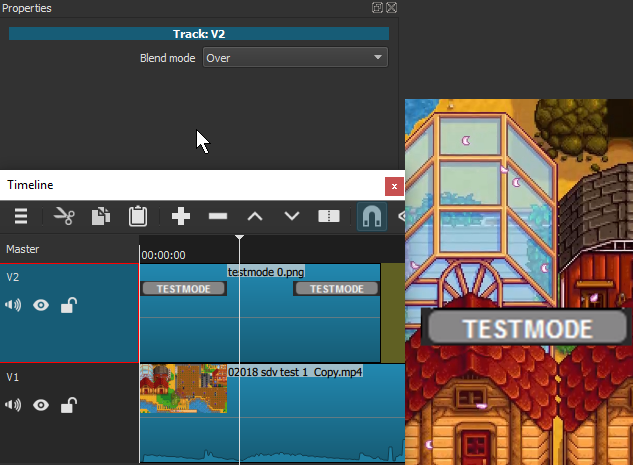
But if you set it to “None” you do get your black screen.
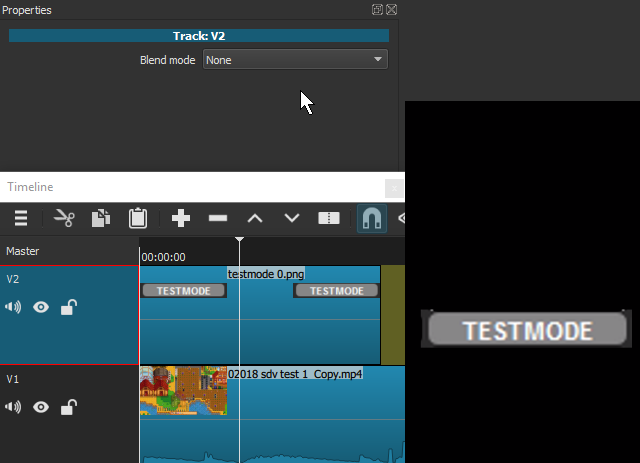
By default they are set to “Over”.