Hello guys,
Which settings are you using to upload to youtbe.
I’m using the following. The video ouput seens fine, but after i upload it to youtube it looks a bit crap.
Any recommendations?
Thanks
Hello guys,
Which settings are you using to upload to youtbe.
I’m using the following. The video ouput seens fine, but after i upload it to youtube it looks a bit crap.
Any recommendations?
Thanks
Just click the YouTube Preset. Click “Export File”. Name your file.
Don’t go into Advanced unless you know what you are doing.
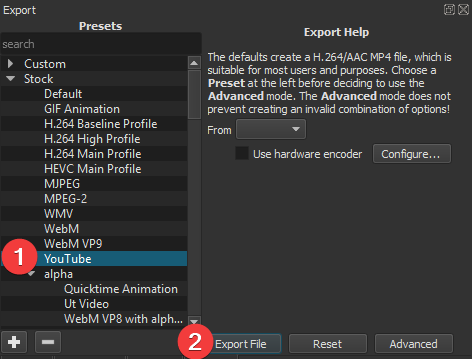
But i know what i’m doing  that default setting problably doesn’t give the best quality settings. Besides that the default quality/speed encoding is poor
that default setting problably doesn’t give the best quality settings. Besides that the default quality/speed encoding is poor
Fair enough, but you have not provided any information about your project. Hope you find the settings you’re desiring.
For anyone else reading, this is what YouTube recommends, which the YouTube preset offers without going into advanced. Uploaded many videos to YouTube using this preset. Have not heard one complaint yet about the quality.
YouTube recommended upload encoding settings - YouTube Help
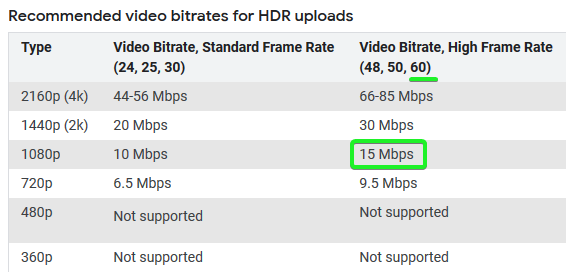
My project is mostly mountain biking videos. Tried a lot of settings, youtube messes is the quality so much. The more your distance to the youtube recommended settings the more crapier the video looks. But even in the recommend settings i don’t like the quality that the video gets after uploading.
For instance youtube recommend this
But the default youtube settings on shotcut have this value at GOP=15 while my frame rate is 60, It’s supposed to be 30.
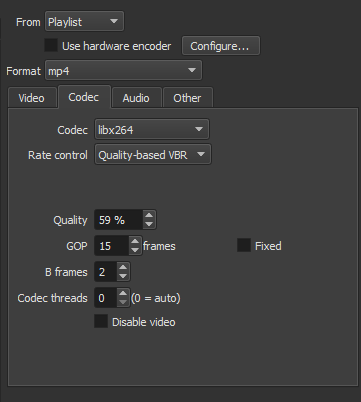
See this thread concerniong GOPs GOP, B Frames and Codec Threads - What Do They Mean? - #28 by shotcut
You tube does not do just fine when you deviate from their recommendation. For instance using average or constant bitrate the more bitrate you add on the video the more blury it gets, try upload one with 18M and other with 30 and notice the blury parts and pixalized parts. This happens only after i upload to youtube because the output video is fine, the difference is just huge. I’m using shotcut for a short time 6 months to one year now but i notice that.
My primarily used settings are the ones posted above. Can you recommend a good setup to use then?
Thanks
The comment from ‘shotcut’ about YouTube doing fine when deviating was related only to GOP settings not to bitrate, which is why I pointed it out, since your previous post was about the GOP default being 15.
Ok, so anyone can recommend me a good setting that the overall quality from the output video and the youtube uploaded video does not change to much.
I was referring to actual specifications and information. Biking videos sounds like you may be using a GoPro or equivalent.
What are the Source file specifications? In Shotcut, click on the original clip, go to Properties.
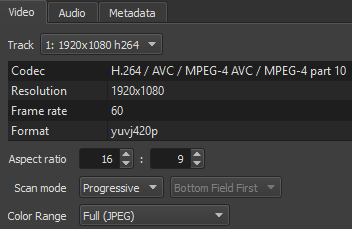
What is your Video Mode?
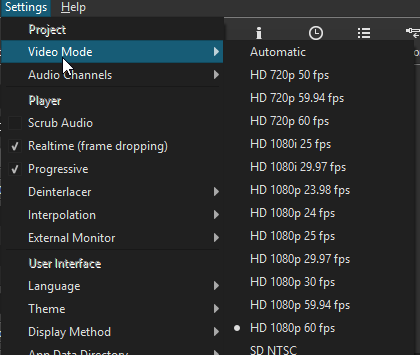
What Shotcut version are you using?

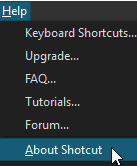
![]()
Your source video is a different frame rate than what you’re exporting.
You could try to “Convert to Edit Friendly” to see if this improves your export.
![]()
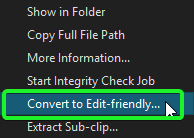
I don’t know how Shotcut handles your framerate when you left it on Automatic. Not sure if Shotcut set your the default Video Mode to 1080p 25fps or 1080 30fps. I don’t have any files with this frame rate to test, and without looking at the header of the MLT file I can’t tell.
Example: This is Video Mode is 1080p 30fps
You can make your own custom video modes if the default ones are not what you desire.
“Looks a bit crap” without a link to your video on YouTube doesn’t tell us much.
Look at the blury and pixelized parts that frequently appear
Uploaded file -> https://we.tl/t-KG9UR1ATT4
The diference is hudge (youtube shit  )
)
How does it look if you upload the camera footage directly to YouTube, bypassing Shotcut?
Just out of interest, how does the xported video look when played locally on your computer, e.g. using VLC? Is it also pixellated and blurry?
@Elusien There is a link to the exported vídeo above. It’s perfect.
@chris319 It also look like crap. More crap because the video is with good quality. Due to this the youtbe encoding messes to much with them to mach their settings, putting the video with more blur and pixelization.
That’s why i’m asking for a better export setup to match youtube settings not messing to much with the video quality.
Tomorrow or after i will try to upload this video to vimeo just to see how it gets.
Link, please.
What does MediaInfo have to say about your video? Please post the output from MediaInfo.
Did we determine that this is GoPro video?