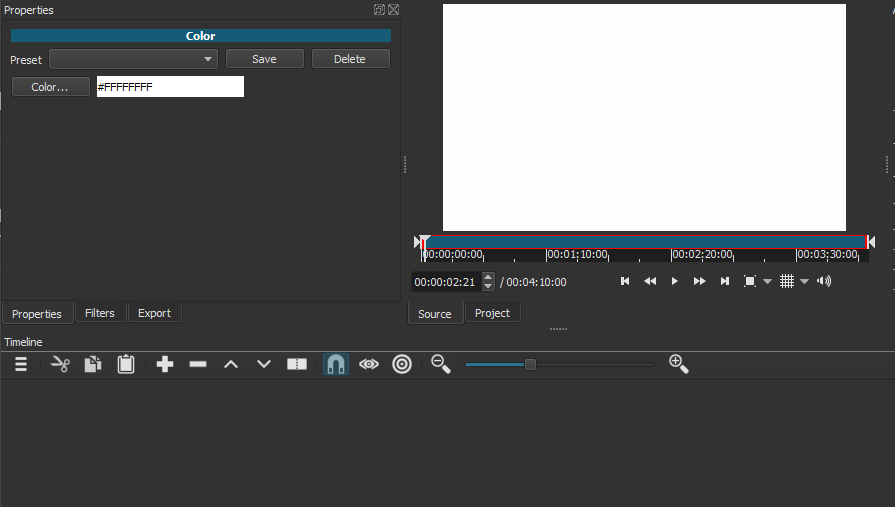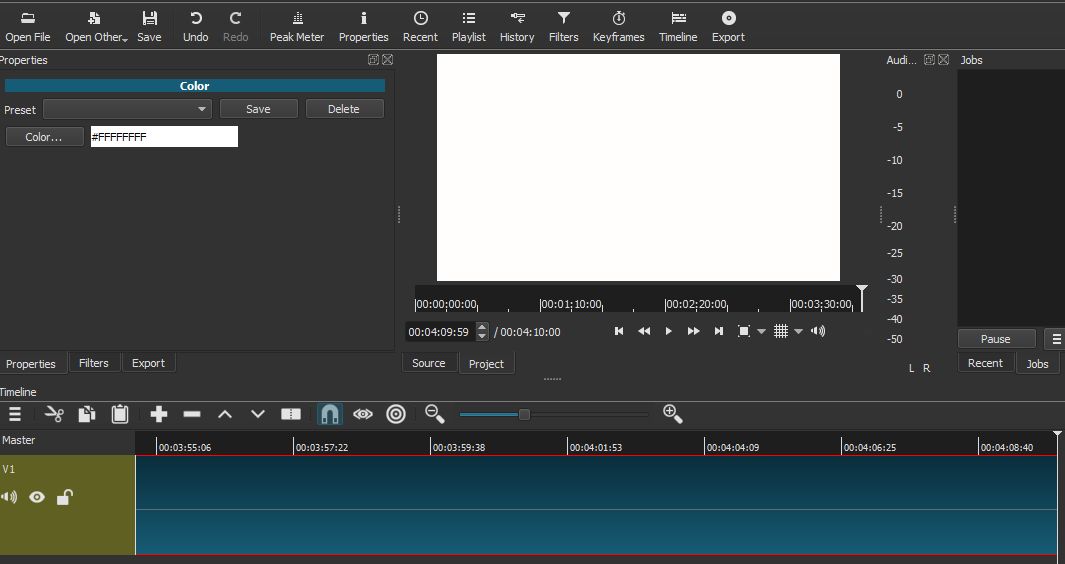OK, going out of my mind here! Just trying to set up a video where the intro screen is a logo on white background. I want the shotcut background to be white, but can’t change it from black. Seen some stuff about Open Other, but can’t figure it out. Can anyone help or point me in the right direction
Instructions for this is using Shotcut Version 18.11.18. (Help/About Shotcut to see your latest version)
You’re on the right path. 
Open Other, click Color, click Color…, White is default, click OK (or enter), click OK again, drag source to timeline.
Detailed instructions with images
Before you start, set your Video Mode for what you want your desired video to be.
-
Open Other, Color
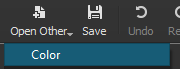
-
Click “Color…”
If you want a transparent color (just Enter, and proceed to step 6).

-
I believe white (#ffffff) is always default. Hit enter, or set a different color, then hit enter or click OK.
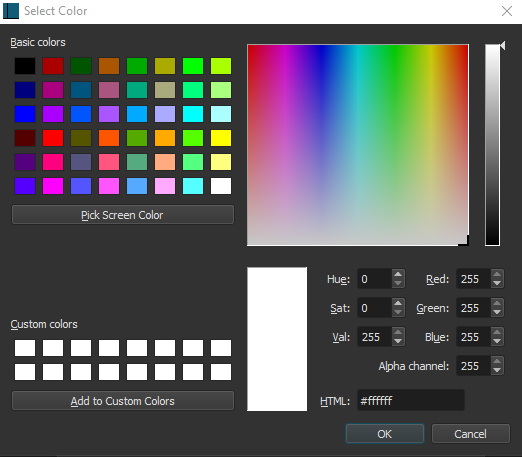
-
Confirmation dialog box… just hit enter, or click OK.
(If you have some custom color you want to save, this is where you save it as a Preset.)
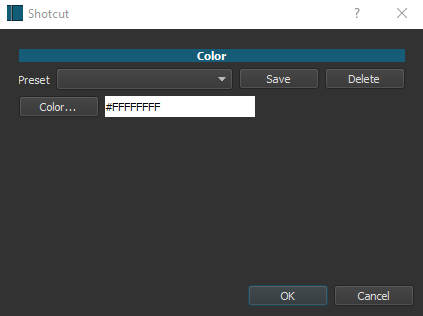
-
Now it’s loaded into Shotcut. Here is where you can still change the color if you want something different. It’s loaded into the Source Tab, make sure Source Tab is still active before proceeding to step 6.
-
Drag from Source to the Timeline. If this is your first video track, one will be made for you. If you already have a video loaded, Add Video Track (CRTL + I). You still have the option to change color, load, and save a specific color preset. You’re able to stretch, split, add filters to any color track.
Thank you so much, just a subtle change but now working.