First of all - big thank to all developers,staff and contributors, you do very good job!!!
My suggestion is about audio fade out/in improvement and maybe it will be appropriate for video too.
It think that fade out/in is not so smooth like it should be and to me is quite fast (even if I set longer time).
I watched some videos and tutorials created in Vegas Pro and they probably use curve for such features instead of line - see e.g. https://youtu.be/mQc2b2Z91jU?t=789
Especially in audio it is most obvious.
AFAIK decreasing the gain of 3dB will reduce audio to 50% and it seems that way it’s done in Shotcut is linear from maximum to 0 (zero) - but maybe I am wrong.
Can you implement such thing like in Vegas or just set the start value of dB and end value of dB (I don’t want always to audio fade-out to complete silence)?
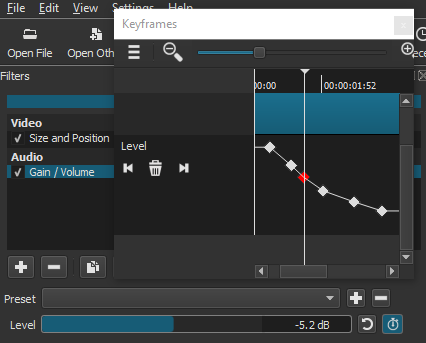
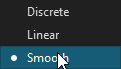
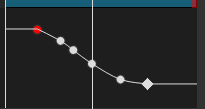
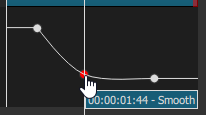
Great!
I never thought it might be “hidden” in Gain/Volume filter… I was looking into audio fade section (according to it’s name). I tried it and yes it’s usable but not so user friendly for repeated use. I saved it like preset but the adjustment for several different tracks is very challenging.
Anyway - thanks for showing me the direction using Keyframes feature (not only for this filter).
I’m not quite sure I would call it hidden, but it’s new with 18.12.12 ~ 18.12.23
https://shotcut.org/blog/new-release-181223/
Is there any plan to implement it to audio fade out/in filter? Would be nice to have feature like this in this filter and IMHO that’s where it fits best.
I’m not a dev, but as a user why would anyone want to use two filters, instead of just one? With the Gain/Volume keyframes, I can save presets for custom settings.
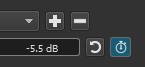
The Gain/Volume has a numerical value input by keyboard, or adjusting with up/down arrows, or scrolling with the mouse wheel and the up/down arrows on the keyboard.
Spending the time to make two initial presets the way you want, one to fade in, one to fade out within the Gain/Volume will be exactly what you want it to be. You can back up and share your presets.
New users (like me) would first try using what is obvious and logical and this is audio fade out/in filter if I want use this feature… Second try would be Gain/Volume where it was implemented (and that’s why I used “hidden” in “quotation marks”). Let see what devs will finally do with it.
I found some (probably) bugs regarding graphics and curves:
-
hidden curves/lines after Shortcut Window minimazed/maximazed - Reload needed
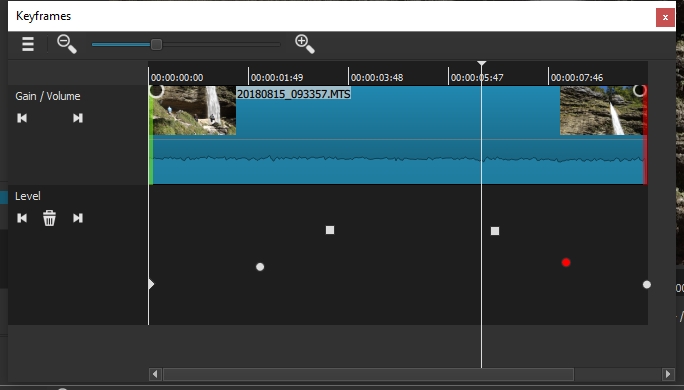
-
discountinued curve after applying preset on other clip - no solution yet
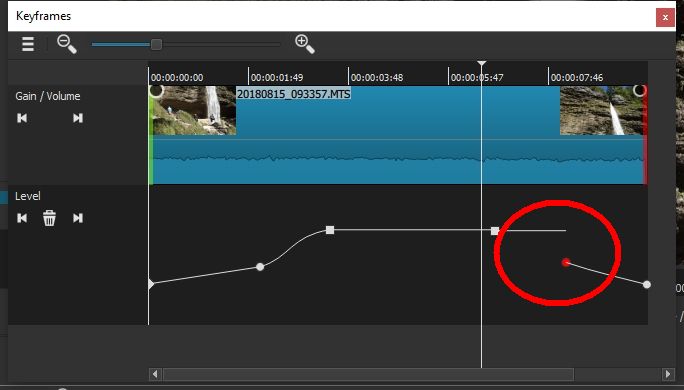
I can confirm the bug with the missing curves/lines after min/maxing.
This is how you reload the track.
Right click, then select “Reload”
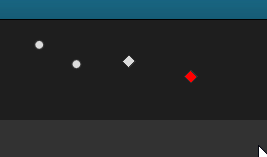
You may know how to do this, but for others who are following along might not know.
The broken lines indicate discrete key frames. The graphics change when you go from linear to smooth to discrete key frames.
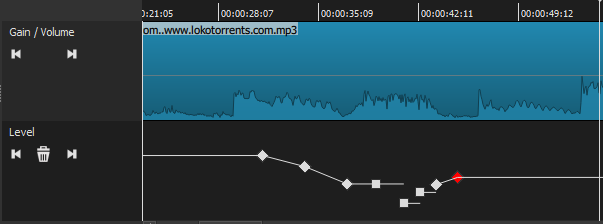
Circle=Smooth Diamond=Linear Box=discrete.
But this should be continuous curve without any gap (with tangent connection for smooth/linear type) otherwise it can be misleading for some users. I know that the sound will behave as expected it’s just about the graphical representation…
I suggest to put Box symbol automatically at the end of any discrete line and continued with other curve.
There is no way to do undo in Keyframes Window?
Also using arrow keys or JKL is not working in Keyframes Window…
There is no undo in key frames or filters yet.
Keyboard can’t be used with key frames yet.
Almost all the key framed filters have curves except for size and position and text. I’m assuming that’s because one key frame controls both the size and the position parameter.
You can switch between smooth, linear, and discrete to fine tune the motion. It’s best to experiment.
Small demo to show different key frame types and how they work.
Nice demo, @sauron. Great for showing the difference between the keyframe types. Thanks! 
