Just a bit of silliness - here’s a short demo using the AUDIO DANCE VISUALIZATION filter - a new feature in Version 19.04.30. Dancing text!!
Grateful thanks to @brian for designing/implementing the filter.
Just a bit of silliness - here’s a short demo using the AUDIO DANCE VISUALIZATION filter - a new feature in Version 19.04.30. Dancing text!!
Grateful thanks to @brian for designing/implementing the filter.
It’s great. I do not know how you actually did. I imagine that each letter is a separate track superimposed and each track with a different Audio Dance Visualization setting.
This opens up a wide range of creative possibilities.
With multitrack audio, each letter can be animated with different sounds (frequencies) or even instruments.
Spot on! Exactly how I did it ![]()
![]()
![]()
Indeed. In this example, I animated each letter with the same track but as you say it would be cool to experiment with each letter dancing around to different audio tracks…
Every day I learn a little more.
Thank you for sharing this. 
Pleasure - thanks for the feedback 
Hello Jonray,
Very interesting and original but how did you do because if I understand correctly, it is necessary that the audio track is included with that of the video for the effect to be operative. I do not understand how you could animate each letter with the same track. Maybe a literal Google translation is not explicit enough.
A hello from France and thank you again for sharing.
Good job, @jonray. I suppose you either exported each letter animated or made a mlt project file of each one with the Audio Dance Visualization then combined it into one project, right? 
I don’t know how @jonray made his video. If you want to animate each letter you need to use multiple projects.
Here’s how I would do it. There might be a simpler way. I’m sure if there is someone will respond.
Create a new project using the new project UI. Open a transparent clip, add text to it. Set the font, position, and color.
Copy the text filter and paste it as many times as there are letters. Then edit each text filter so it has only one letter. Add the clip to the play list as many times as there are letters.
For example if there are 4 letters add the clip to the play list 4 times. Open each clip in the viewer, select the letter to be visible, deselect the letters you do not want to show. Update the playlist item. Repeat for all the letters. You should have X items in the playlist, each one should have one letter active.
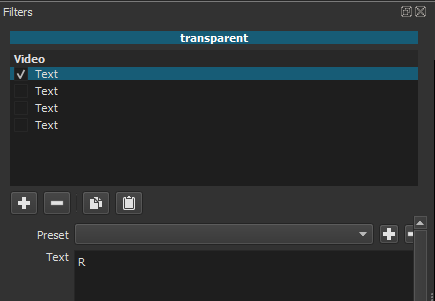
Add your audio to an audio track. Put one letter clip on a video track. Save the project as a new file. Remove the clip, add the next letter. Save as. Repeat until each letter is saved to a project.
Create a new project. Use file Open mlt./xml as clip, select all the projects you created and open. All the letters will be added to the playlist. Put each letter on it’s own track. Add the ADV filter to each clip, tune the parameters to make the letters dance.
You can also add the ALV filter to each clip as well.
It might be silly, but it is an excellent way of promoting this filter. I’m sure a lot of people will be thinking up ways of how they can incorporate it in their projects. A title sequence similar to this could be one way.
I must admit I’m impressed with how you, Sauron and the others exploit the new features as soon as they are developed.
Hi folks,
@sauron, your idea of applying multiple text filters to one clip is excellent but I didn’t think of that!!
Here’s how I did it:
Stage 1:
A1: audio track (drum kit demo from Youtube)
V1:light blue colour clip (could be any colour)
V2: transparent text clip with letter D positioned slightly to left with S/P filter
Export as MP4 (result = static “D”)
Repeat for letters A N C and E, Position them accordingly,
(NB you don’t have to wait for clip to be exported while preparing the next letter in the timeline - SC exports in the background, which saves time).
Stage 2
Remove audio track and clip from V2
Import Stage 1 MP4 (letter D), add to V2
Apply Dance filter, animate letter D, tweaking parameters to suit
Export as MP4 (result = dancing “D”)
Repeat for letters A N C and E. Use different parameters.
Stage 3
New project
V1: dark blue colour clip
Select all dancing letter MP4s
Put each on V2 - V6. Mute audio of V3 - V6
Apply Chroma-key simple filter to all letters to rmove the light blue
Apply Rotate/Scale filter to rotate letters to artistic taste
Apply Size/position filter to tweak positions
Export as final MP4
I think @sauron’s method would have been a little quicker. Took about 30 minutes.
Great to have more than one way of achieving the same result.
Thank you! PS are you still in hospital? Hope it’s nothing too serious.
Thank you!
A big BONJOUR to you as well from the UK ![]()
![]()
464/5000
Thanks to Jonray and Sauron for these very creative ideas. I think it’s an open door. With the filter copy, it’s even faster. If the Audio Dance Vizualisation effect could be optional on other tracks of the project than the one on which it is applied; that would be great ; but I do not know if technically it would be possible. I will submit the proposal in the appropriate section. Thank you again and see you again.
There’s more than one way to skin a cat.
Applying multiple ADV filters slows the system. Had to tweak the parameters one track at a time.
This topic was automatically closed after 90 days. New replies are no longer allowed.