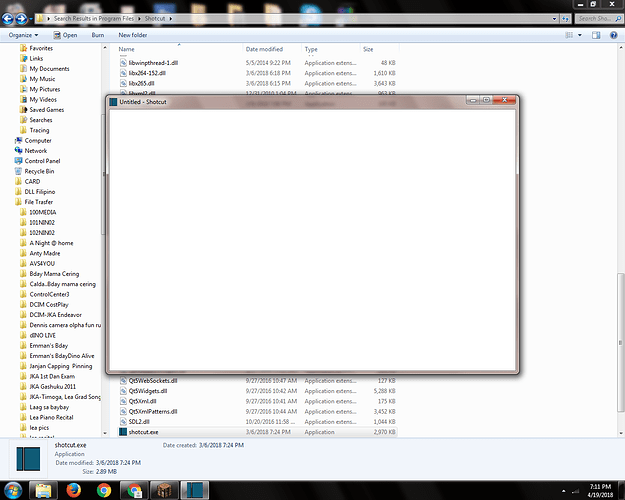I am a new user of ShotCut , after installing , it shows up in my program files and after opening it its just a white screen , i dont know what caused it and i dont know how to fix it
, but i did some things like reseting my pc and reinstalling … nothing happens , i need help about how to fix this
Is that Windows Vista?
If so, Vista isn’t supported.
https://www.shotcut.org/FAQ/#what-are-the-minimum-system-requirements
but are there still any solutions for it or thats just it? just nothing
The solution is to upgrade to Windows 10 and also make sure your hardware satisfies minimum requirements.
and yeah … i forgot to say that our pc is not vista and its windows 7 … but is it supported?because we cant upgrade our pc
It depends. Nearly every computer is different even if they have the same hardware because they have different software installed as well. I think it is obvious it does not work for you. I do not know why.
Shotcut 18.03.06 works fine for me on Windows 7.
Could this be caused by a 32/64 bit mismatch?
Have you tried running the installer and when you get the options screen, enable the checkbox to clear the registry settings.
Also, you might try right-clicking the Shotcut application and then click “Run as Administrator”.
havent tried it yet , i’ll give it a shot
still not working
Check the system requirements link I posted for you. Does your PC meet ALL the spec requirements at least?
In particular:
GPU: OpenGL 2.0 that works correctly and is compatible. On Windows, you can also use a card with good, compatible DirectX 9 or 11 drivers.
Is there any indication in the Shotcut log of what has happened. Mine (Windows 10) is in:
Users/Elusien/Appdata/Local/Meltytech/Shotcut/shotcut-log.txt
Let’s try to find out a few things about your computer before we go any further.
Let’s find out about DirectX, and which version you a have. Here is a link to Microsoft explaining how to find out. https://answers.microsoft.com/en-us/windows/forum/windows_7-hardware/how-to-find-out-what-directx-version-is-installed/8597a7ab-788e-4113-95d3-ee3639903fa5
Next we need 4 more items of information about your computer. Windows Key + R (brings up the Run dialog box), then type “msinfo32” and hit enter. You’ll get a huge list of things about your computer. Ignore all but the 4 things we need to know. If I remember right, you also might be able to get this from the Windows Update screen (for Windows 7)
For example, here is a list of my computer specification from that same window. Use this same list, but use your information.
- OS Name : Microsoft Windows 10 Home
- Version: 10.0.16299 Build 16299
- Processor: Intel Core i7-7700k 4.20GHz
- Installed Physical Memory (RAM) 32.0 GB
Hope this helps getting the information we need to help you.