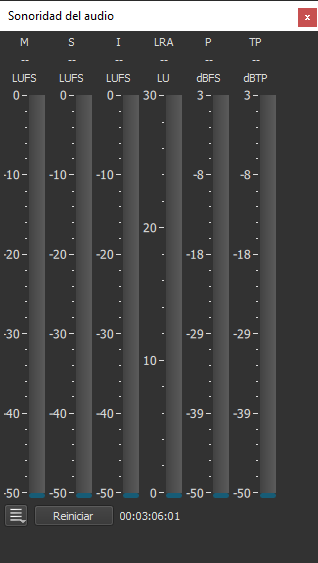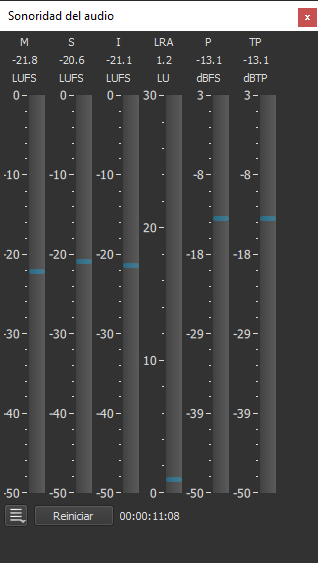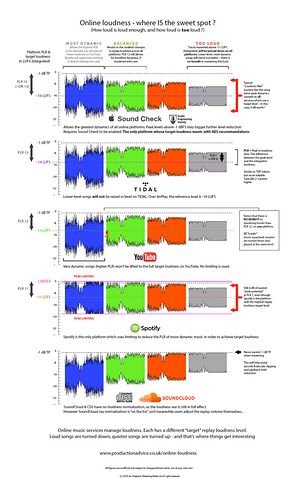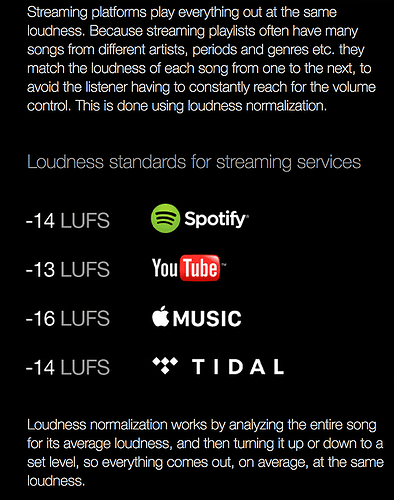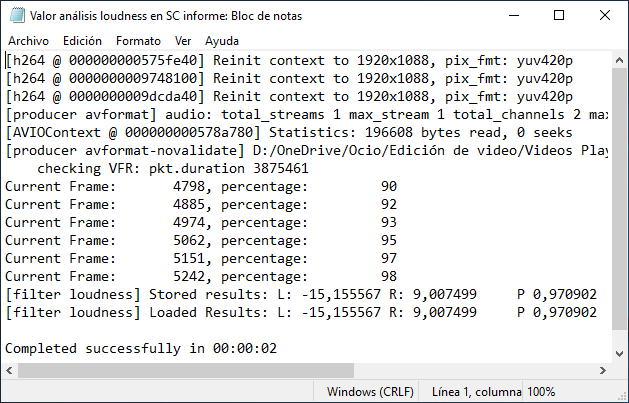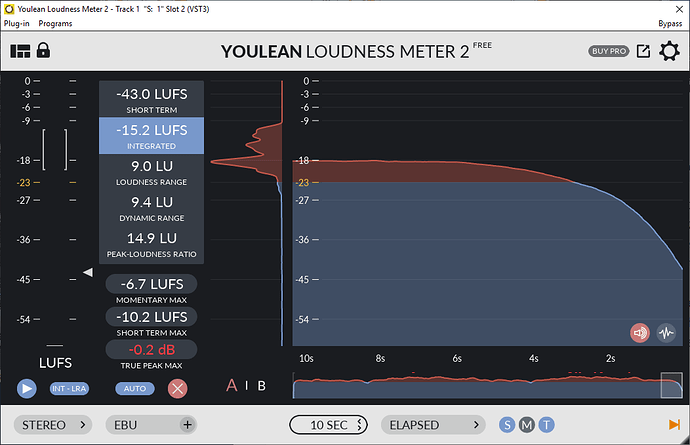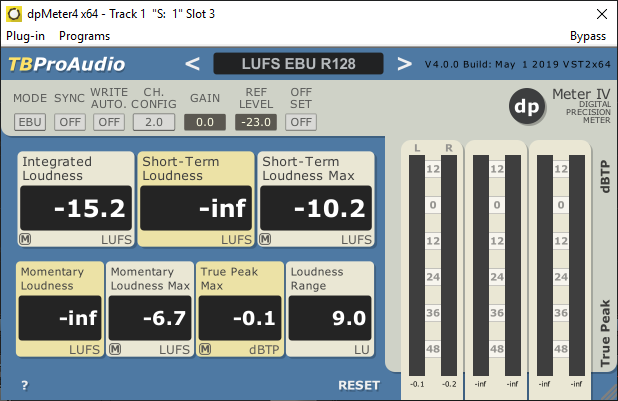A loudness analysis job would be AMAZING and could turn Shotcut into a turnkey product for simple interview, documentary, or vlogging-style videos. By simple, I mean a dialog track with background music.
Using YouTube as an example, I’ve settled on dialog at -21 LUFS and background music at -25 LUFS (both integrated using BS1770-4 and with LRAs less than 6) in order to be equally loud as everyone else yet not get gained down by YouTube for being too loud. [EDIT: I was trying to find a halfway point between YouTube and broadcast standards so I could tweak the gain of one mix rather than make two specialized mixes, but I’ve about abandoned that idea now. These LUFS targets are now out of date.] I can use Orban Loudness Meter to do offline analysis of stock music files (which are mastered very loud), then Gain the music down in Shotcut to the -25 LUFS level I need. If Shotcut could do loudness analysis on its own, Orban would no longer be needed. Likewise, I analyze dialog separate from music, and that’s where the silence gate in 1770-4 is handy. That, or 1770-1 using the Dolby Dialog Intelligence algorithm for gating as per the new Netflix submission standard. (Side note: Dolby has released the Dialog Intelligence code for free!)
Speaking of Netflix, this article is an amazing read on the state of broadcast loudness these days:
As for maximum momentary values, these are occasionally cited in broadcast standards. Quoting the article above for a quick example:
In Canada, the CBC and Radio Canada both now require that the LRA be less than 10 and some request 8. Also, the Integrated loudness for the complete program AND the integrated loudness of the dialogue stem must BOTH be -24 LUFS. Lastly, the momentary loudness must not exceed +10LU above the target loudness. So with a -24 LUFS target there, your momentary must always remain below -14 LUFS.
When it comes to music loudness, Ian Shepherd has a fondness for tracking the short-term loudness maximum.
Quoting from How loud ? The simple solution to optimizing playback volume online - and everywhere else - Production Advice
Instead, my recommendation uses short-term loudness values, and it’s this: Master no louder than -9 LUFS short-term at the loudest moments (with True Peaks no higher than -1)
With so many submission standards and mixing targets floating around out there, the idea of an analysis job in Shotcut is very exciting. No pressure, just providing feedback.