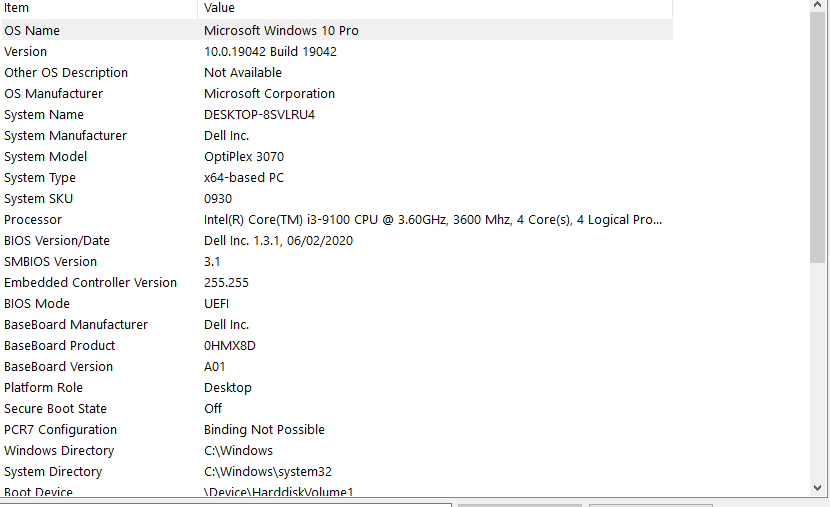Ive been using shot cut since 2021 started and i loved it but since febrauary it has been LAGGING alot and responce almost never happens , like it just closes the app
pls help ;-;
If the current version is the one causing the problem on your computer, try an older version. There have been a few reports from some users of performance issues.
So without more information about what system you have and what version you are using now, I can only advise you to download the version you were using before February.
You don’t even have to install it. You can download the portable version. Then just unzip and click on Shotcut.exe.
Additionally I assume you are using the proxy functionality and preview scaling. If not, read this first:
Hi @Zyler, welcome. Could you provide more information on your operating system, Shotcut version and when the lagging occurs etc. No doubt someone will be able to help with a bit more information.
From: Help Needed - lag - #3 by Zyler

People have responded to you. Yes you provided some information which is relevant such as CPU and Windows 10. You didn’t respond with any more information beyond this. Shotcut version, exactly what you’re experiencing. Steps you have taken to help resolve the issue, etc. Other PC information needed is Memory/RAM, Drives used (HDD/SDD/NVMe).
We are all volunteers here, so the more information you can provide, the quicker people may respond to you. Many people here love to help solve problems.
I just saw this and read the new publication.
Opening different threads with the same problem without providing additional information to what you provided to the first thread does not help to better solve your problem.
In my reply I suggested some strategies for you to try on your computer. did you do any of what I indicated or showed you? If so, and it didn’t work well, why didn’t you post here that the solutions provided didn’t work for you?
This (the user forum), is a dynamic thing. In many cases, some additional information is needed beyond what is provided in the post that opens the thread. The more information, the better we can narrow down where the problem may be.
So this problem arose after a Shotcut update?
In the meantime, you can have a look at the following links:
Shotcut - Frequently Asked Questions- What are the minimum system requirements?
Shotcut - Frequently Asked Questions- Why does it crash on Windows upon launch?
Shotcut - Frequently Asked Questions- Why does it frequently crash on Windows?
Let us know (in this thread) if any of these solutions work for you, please do not duplicate threads.
There was a major version upgrade to the UI library in version 20.10, and we had to make significant code changes in 20.11 and 20.01 to adjust. For some people, anything version 20.10 or newer is significantly more laggy, but we do not know why. For others, based on reports, only version 20.11 or 21.01 were significantly more laggy but most recent version 21.02 resolved it. In ALL cases, regardless of version, if you run more than one instance of Shotcut at the same time, anything but the first is slower, and you should avoid that. Make sure you are making very similar comparisons. You might need to remain on an older version that works for you.
Also, make sure you have a clean upgrade. Many people do not. First of all, make sure Shotcut is not already running. It is possible you have a hung instance of shotcut.exe running in the background due to an unclean exit. That could also be the source of extra lag even with a clean upgrade. If you know your way around the Details view of Task Manager, you can check and fix that. Or simply reboot. After that, if you are using the portable, extract it into a new folder. If you are using the installer, let it remove the old files or give it a new destination folder.
If you are double-clicking a .mlt file to open Shotcut with that project, it might not be opening the version you want. Shotcut installer does not register .mlt and only you can do that using Explorer > Open With… and then it simply remembers the exe that was chosen and not aware of new installs unless it is an in-place upgrade.
I am currently noticing a distinct lag that I don’t remember happening before Christmas. It is when, as I often do, I am clicking through a video frame-by-frame seeking a certain action or change visible in preview. I see what I want, I click on Split icon (think how long that mouse motion takes) and then the preview lurches… …and my split is in the wrong place, because the preview was two to five frames behind my clicks, until Shotcut caught up with me.
I am using 21.02.27 (which I love) with 540 Preview Scaling and Proxy.
(One possible contributing factor; I generate my own proxies, and they do contain B-frames.)
But I believe I have also seen this with Proxy turned off.
This is not meant as a complaint; merely as more data.
yes this problem happened after the update, the solutions didnt work and im sorry i created a disturbance
i recently came here and im new to this whoe forum thingy ;-;
my apologies
so how do i get the 21.02 version?
Don’t worry, that’s why. 
Knowing that you came in again to say this, it’s nice to read (I don’t mean you’re still having problems), many don’t even reply or thank you.
However, your query, once posted here, is no longer just your query, as other users can relate to the same problem or difficulty, so everyone can benefit from the information posted.
And if someone finally finds a solution to that problem, other users may also find it helpful. That is the philosophy. That’s why we ask for data, to better help the user who opens the thread and in parallel to other users who, using the forum search, read this thread.
Currently it is version 21.02.27 (YY.MM.DD)
U JUST SAVED MY LIFE
the yt video which u sent on how to speed up shotcut
i forgot to do that so when i scrolled the feed i done the first step and BAM
It worked
Thank you so much 
Yes, the video…@Bentacular has quite a few tutorials that are easy to follow (even for me who doesn’t speak English).
If you want you can take a look at it and you’ll learn a lot of interesting things about Shotcut.
Shotcut Tips, Tricks and Tutorials - YouTube
I am glad you managed to solve the problem. 
Yay!
Yay! Glad it worked!
Hello everyone. I’ve certainly found that enabling Preview Scaling [360p] and Proxy editing has made the program very useable again. Here’s a tip to set these up just open Shotcut but DON’T load any videos etc.
I spoke too soon. It now seems as bad as before. So to help diagnose I currently use Shotcut 21.03.21 [downloaded today] and prior to that I used 21.02.27 downloaded and installed on 28 02 2021. I first had this problem 2 weeks ago [version 21.02.27] Prior to that I was on various versions of 20.NN.NN. I did not have any lagging issues with Shotcut prior to version 21.02.27.
My system is Win 10 pro as below:
| OS Name | Microsoft Windows 10 Pro |
|---|---|
| Version | 10.0.19042 Build 19042 |
| Other OS Description | Not Available |
| OS Manufacturer | Microsoft Corporation |
| System Name | MARS |
| System Manufacturer | Micro-Star International Co., Ltd. |
| System Model | MS-7B17 |
| System Type | x64-based PC |
| System SKU | Default string |
| Processor | Intel® Core™ i7-9700K CPU @ 3.60GHz, 3600 Mhz, 8 Core(s), 8 Logical Processor(s) |
| BIOS Version/Date | American Megatrends Inc. 1.82, 30/04/2020 |
| SMBIOS Version | 2.8 |
| Embedded Controller Version | 255.255 |
| BIOS Mode | UEFI |
| BaseBoard Manufacturer | Micro-Star International Co., Ltd. |
| BaseBoard Product | MPG Z390 GAMING EDGE AC (MS-7B17) |
| BaseBoard Version | 2.0 |
| Platform Role | Desktop |
| Secure Boot State | Off |
| PCR7 Configuration | Elevation Required to View |
| Windows Directory | C:\WINDOWS |
| System Directory | C:\WINDOWS\system32 |
| Boot Device | \Device\HarddiskVolume4 |
| Locale | United Kingdom |
| Hardware Abstraction Layer | Version = “10.0.19041.844” |
| Username | MARS\miscr |
| Time Zone | GMT Summer Time |
| Installed Physical Memory (RAM) | 64.0 GB |
| Total Physical Memory | 63.9 GB |
| Available Physical Memory | 55.7 GB |
| Total Virtual Memory | 73.4 GB |
| Available Virtual Memory | 61.7 GB |
| Page File Space | 9.50 GB |
Video card is NVIDIA GeForce RTX 2060 SUPER [8GB]
C Drive is 500GB SSD plus a further 500 GB Cache Drive. Storage is 8TB HDD.
The problems occur when I’m zooming in and out of the timeline, when I click on Play, when I split a track at the playhead etc
Do you have any idea how I can resolve this problem? Im currently thinking that I should go back to Version 20.11.28
Well I’ve resolved the issue for me. I uninstalled the newest version of Shotcut V21.03.21 re-booted then installed version 20.11.28 and all the lag problems have disappeared I’m glad to say. The aforementioned lagging issues have wasted about 4 hours of my time today. So my recommendation to anyone who has very severe lagging/freezing issues in versions 21.02.27 and/or 21.03.21 is to go back to version 20.11.28. Hope that helps.
Did you follow the same process when testing other versions?
FYI, some others have reported a general severe lag with version 21.011 and need to either use a newer or older version. It also helps to understand which operations may take long and others not. For example, changing timeline zoom can take long but not usually split. Moving clips across tracks or certain undo/redo operations may take longer than expected. Those two depend on the length and complexity of the project. If the system is very busy generating thumbnails and audio waveforms in the background, things may feel more laggy. Certain filters are very heavy, but combining more than a couple filters or track blending/mixing are as well. Certain codecs or types of encoding can add decoding lag especially when seeking including seeking to a clip’s start time during preview playback. Definitely, the proxy and preview scaling reduce the lag associated with decoding and processing but not the other things mentioned.
Hello,
My testing is just to follow the process I do every week.
The editing I do on a weekly basis is on a Zoom recording [mp4 file] which is usually about 80 minutes long.
The process I follow is set out below:
Cropping a Video Using Shotcut
Introduction
These instructions assume that when sharing you share an application window NOT the whole screen. When this is done Zoom places the single participant view in a separate area at the top right of the screen share being captured. This makes the resolution 1504 x 720 and likewise the aspect ratio 1504 x 720. The aim of this set of instructions is to make the resolution of the final file 1280 x 720 & aspect ratio 16 x 9 by placing the participant view as a PinP in the top right-hand corner of the application window share.
Note if you do a screen share then the participant view is automatically placed in the top right-hand corner BUT will be at the resolution of your screen – in my case 4K which means the PinP is very small.
Overview
The steps are the process for producing the online video assuming you have already setup all the presets as shown in the Appendix on page 3.
Step 1 – Initial Edit of the Recording
- Open Shotcut
- Create a new project
- [Projects folder Shared drives/Videos]
- Project name: YYYY-MM-DD Service Base
- Video mode: Automatic
- Click on Start
- Open file of the Zoom recording
- Drag the file to the timeline
- Select filter “Normalise: Two Pass” – this should balance the audio of the whole file [Takes about a minute to run].
- Crop the start and finish and any mistakes/large gaps
- Export the cropped file and it will be called YYYY-MM-DD Service Base by default [should take about 7 minutes to export].
- Keep Shotcut open
Step 2 – Create a Background Video Layer
- File->new
- Create a new project
- Project name: YYYY-MM-DD Service Background
- Video mode: Custom->Service [previously created]
- Open the file you just saved YYYY-MM-DD Service Base.mp4
Step 3 – Create the Background Crop
- Now create the background video using the Background Crop.
- Select Filters
- Click on to create a new filter or apply a previously save one
- Select “Crop Source”
- If previously saved select the Preset “Background”
- Click on the Export tab
- In the presets list select H.264 High Profile
- Click on the “Advanced” button and confirm that Resolution is 1280x720 and Aspect ratio is 16x9
- Click on the “Export File” button
- Save the file as YYYY-MM-DD Service Background.mp4 [should take about 4 minutes to export].
- Do not close this project or Shotcut after the export has completed
Step4 – Create the P in P Crop
- Create the PinP video from the project that you already have open
- Select Filters tab [you already have the Crop: Source filter enabled]
- Select the previously saved PinP Preset
- Now select the “Export File” Tab
- Click on the “Advanced” button and change the Resolution to 224x126 and keep the Aspect ratio at 16x9
- Click on the “Export File” button
- Save the file as YYYY-MM-DD Service PinP.mp4 [should take about 3 minutes to export].
- Do not close Shotcut after the export has completed
Step 5 - Putting it all together
- File->new
- Create a new project
- Project name: YYYY-MM-DD Service Final
- Video mode: Custom->Service [previously created]
- Click on “Start”
- Open the file you saved YYYY-MM-DD Service Background.mp4 and drag it on to the timeline.
- Insert a new empty Video Track
- Open the file you saved YYYY-MM-DD Service PinP.mp4 and drag it on to the top video track in the timeline.
- Mute the audio of the PinP track.
- Select the top [PinP] layer in the timeline
- Add a Filter Crop: Rectangle
- Click on “padding colour” and change the Alpha channel value from 255 to 0.
- Add a new filter “Size, Position & Rotate” and select the Preset “P in P”
- Now check the top Video track and delete [using the DELETE key not the “Cut & Shut” scissor icon] any parts where sharing was stopped ie for the talk and the notices. This prevents the PinP being placed in the corner of a talking head.
- Click on the “Export File” button
- Save the file as YYYY-MM-DD Service Final.mp4 [should take about 6 minutes to export].
To Answer your specific questions:
All the following took longer of the order of several minutes:
-
Cutting
-
Splitting
-
Zooming the timeline in/out
-
Changing settings
-
Overlapping 2 clips
Basically everything.
Hope that helps