A short video tutorial explaining how to export a specific part of the Timeline.
Sorry for the artificial voiceover, but believe me, this is a better option than recording my voice ![]()
Just commented on your video.
Nice logo animation at the start.
Did you use a custom image for this?
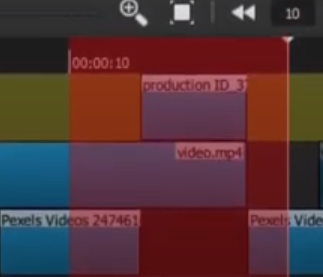
I love how it follows the playhead. Well done.
Thanks @Hudson555x !
Yes, a transparent rectangle in a png file. And mask + keyframes to reveal the rectangle
The voice over is really good!
Nice one. I saw that on your channel you have a demo for motion tracking you did in Natron. How about doing a tutorial on how motion tracking is done in Natron? 
Thank you @Somenath_Garai !
There are already a few tutorials on YouTube explaining how to do motion tracking in Natron That’s how I learned how to do it. But on the other hand, most of them are all pretty long. Maybe I’ll try do to a short, step-by-step tutorial on the subject one day. When I’m more confortable with how Natron works ![]()
Thanks for the comment.
Great tutorial! I’d love to hear your real voice!
Thanks !
I don’t think it’s gonna happen anytime soon, Ben. Not in a tutorial anyway. I am not comfortable in front of a microphone, even when speaking in French. In addition, I have practically zero experience speaking English.
All good! Hey, I hated my voice when I first started doing tutorials!
Funny thing is, everything I read (books, newspapers) I prefer reading them in English when it’s the original language. Same for movies or TV shows. Except for Windows, every software on my PC is set to the English language. But even if I understand English very well, I just can’t speak it well enough to make voiceovers in tutorials 
It’s all about repetition
Thanks a lot.
Zuhause exactly what I was searching for in the last days😊
Follow up question to this. How do just copy a specific spliced section of a video on the timeline to source?
Do you have an example Ben ? Do you mean, for example, bring 2 contiguous clips at the same time in the Source?
Say I have a long video I dragged on the timeline, and I split it so that there’s a 5-second clip in the middle of that long video.I only want that 5 second clip to play on the preview screen. How do I add just that specific selection to source without having to just match it with the same in and out point?
Got it! CTRL+C works too
It won’t fill the entire Source timeline though. You’ll still see IN and OUT points in the viewer
I noticed that, which exactly what I needed it to do, instead of me having to eyeball it and match the in and out points exactly
Or… if you’re as lazy as I am, just “C”

