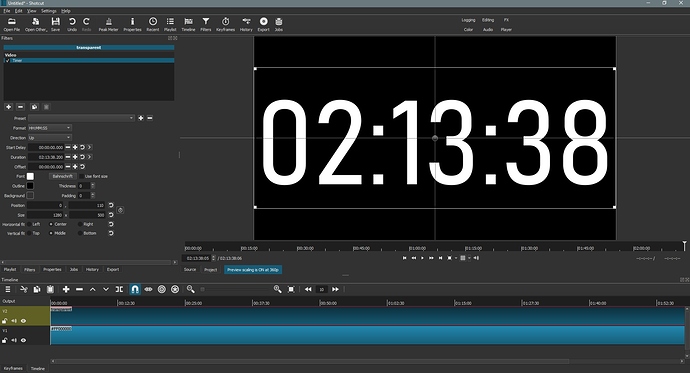If you don’t need to count days, one other way would be to create a timer clip yourself in Shotcut and overlay it on your time-lapse video. Then you’d change the speed of that clip to match your video.
- Create a new project with two tracks on the Timeline
- On track V1 put a color clip. Black or green. Make this clip as long as you need.
- On track V2 put a transparent clip. Same length as in track V1
- Apply a Timer filter on the clip of track V1
- Ajust the filter’s parameters to your needs.
- Export the clip to your preferred format.
You can then use this video file in your time-lapse video. Put it on top of the timeline, adjust it’s size, position, speed and length and apply a Chroma Key filter to remove the black (or green) background.
I realize that if you need a 24h timer (for example), it would take a long time to export and would create a huge file. But if you often do time-lapse videos, you will be able to reuse this file over and over. And you don’t need this timer clip to be 1920x1080 by the way since you’ll need to downsize it anyway when you use it.