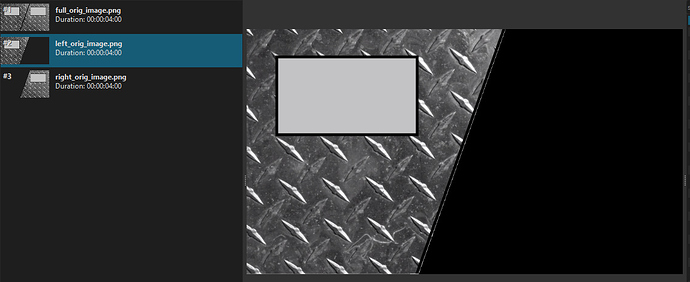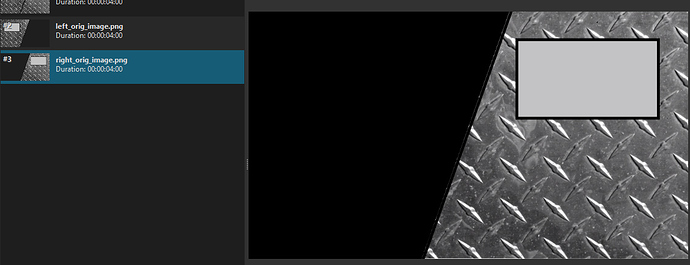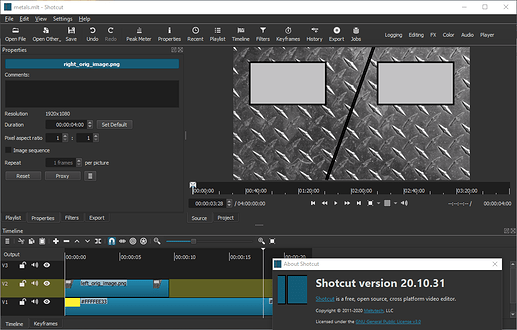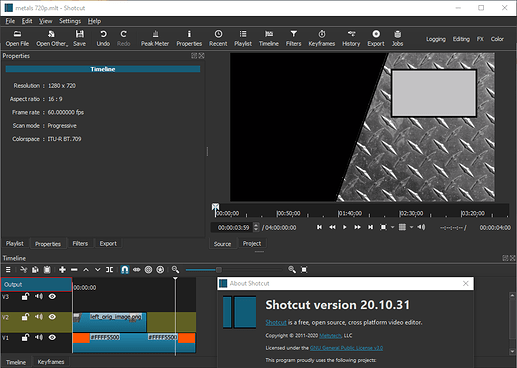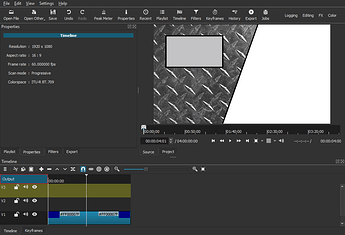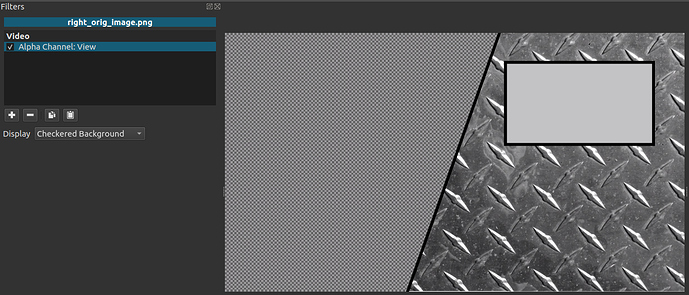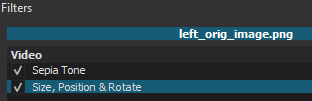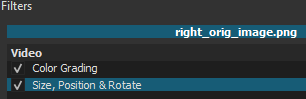Dear Shotcut team,
First of, I am not exactly sure if this is a bug related to Shotcut, GIMP, png or my stupidity.
But I seem to have a really strange problem with Shotcut. I have got two images, both created from one original image(full_orig_image.png), both split in half using GIMP, exported as png.
Download link for the original images is below, as i could only put one image here, and the forum would also convert it to jpeg with lower resolution.
When i open any of these images in some image viewing program like the windows fotos app,
it looks perfectly normal. The full image consists of both halfs, the left image has the right half as alpha and the right image has the left half as alpha. Now when i open the left half in Shotcut, it is just fine, exept for the fact that it changes the alpha to white but thats normal i guess.
Now when i open the right image, in stead of showing the right image in the Shotcut source preview, it shows the full image with both halfs, that is also the true when i drag it to the timeline.
I have tried to redo the cut images multiple times, resulting in the same problem. It is also 100% repeatable. It also seems as if the location and filename don’t influence the “bug”. I have noticed that the faulty image has aproximately double the size of the working one, so maybe it’s a problem with the file, but i don’t understand why it looks normal in other programms then.
It’s really strange and I don’t understand how it can happen, but i hope someone can solve the problem, or even knows what is causing it or what I am doing wrong.
Thank you in advance for all replies,
MrElektron
Some additional information:
Shotcut “mode”: 1080p 30fps
Original image resolution:
1920x1080
(dropbox share link to original files: https://www.dropbox.com/sh/lfw3gpmcpqijemg/AADdm91MgrIYfKbzmXYwLrG5a?dl=0)
Operating System: Windows 10 Pro 1903 64bit
GIMP Version: 2.10.18, not quite the latest version but not to old
Shotcut Version: 20.10.31, i have just updated it today,the problem also occurred in older versions like 20.04.?? which i was using before.