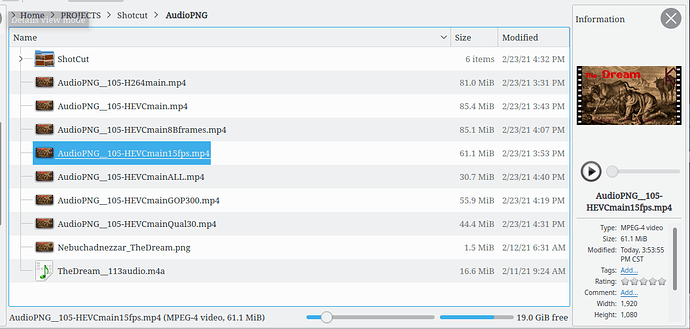A produce videos of myself speaking, some up to 20 or 30 minutes. My exported file sizes can approach 3GB, unless I use YouTube’s ridiculous codec recommendations, in which case file sizes approach 6 GB.
So my first thought was “For that many hours? 900 MB? That’s tiny!”
That being said, this gave me an opportunity to run some tests I had been meaning to run. I set up a project very similar to yours; an audio file of me speaking, and a PNG I intend to use as a YouTube thumbnail for the real video of that.
Here is the initial setup:
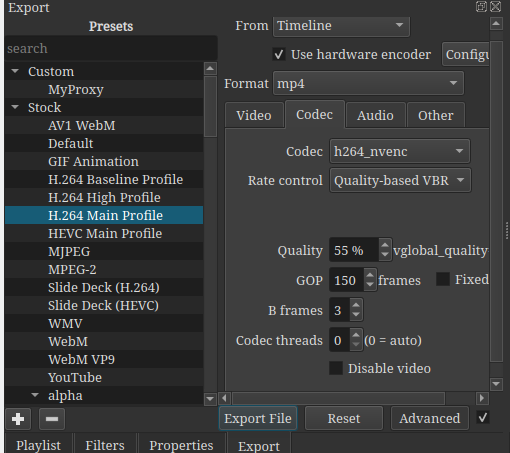
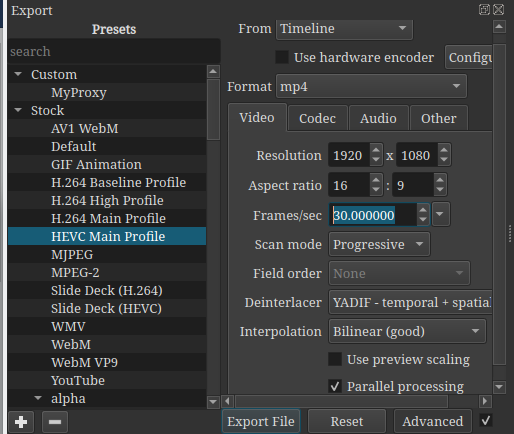
Then I switched over to an all-cpu codec, which is more tolerant of extreme settings.
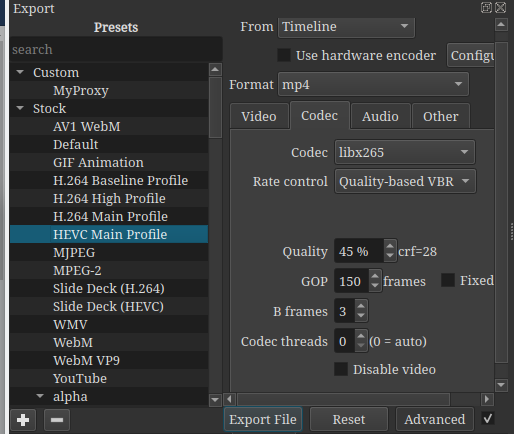
My procedure then was to change each parameter one at a time, restoring it to original before changing the next parameter.
- Frame rate
- Bframes
- GOP size
- Quality
Then a final test with all of these set to the same size-reducing values as the above tests.
Here is the configuration of the codec for that “ALL” test.
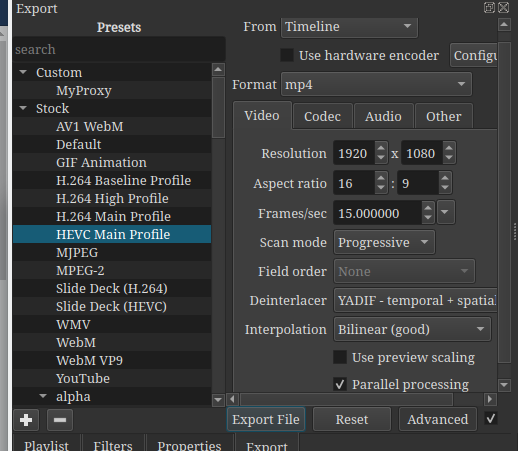
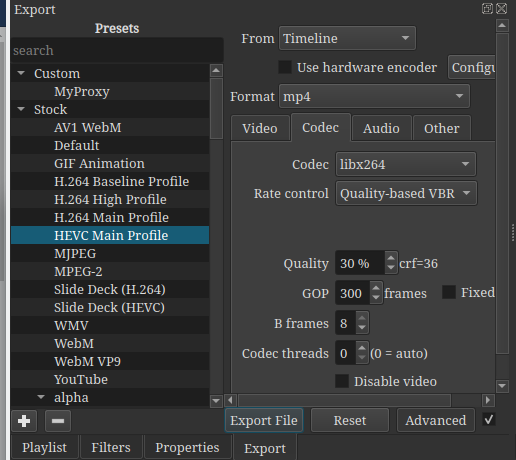
Now the results.
First the run times:
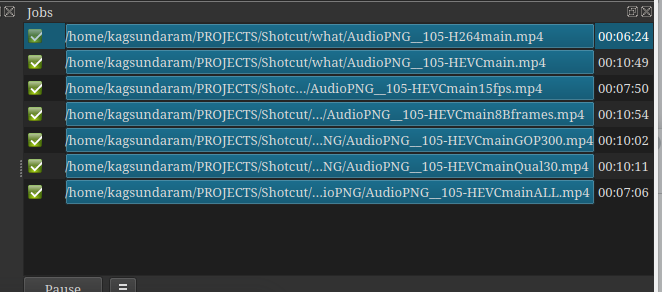
Then the file sizes:
As you can see, changing the Bframes upwards from 3 to 8 had a less than 1/2% improvement in file size. So we can discard that idea.
Each of the other changes improved the file size; yet there was no noticable quality degradation of the Exported video.
Using all optimizations reduced a file size of 85.4 MB to 31.7 MB.
Here is my recommendation, @Stux:
- On a short clip, Export using these parameters:
- 15 frames-per-second
- Quality = 30%
- GOP = 300
- Try uploading the output to YouTube, to see if the “Processing” software accepts it.
- Test your output file with all your players, to see if the are happy with it.
- If all these tests pass, Export your main project with these parameters.
Hopefully, this will result in an Export file size you can live with.
YouTube should accept these parameters; they approximate what some laptops produce from the built-in webcam. I doubt YouTube will accept anything less than 15fps.