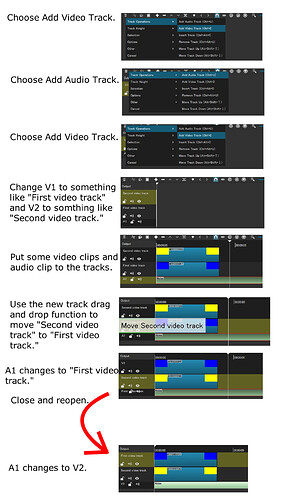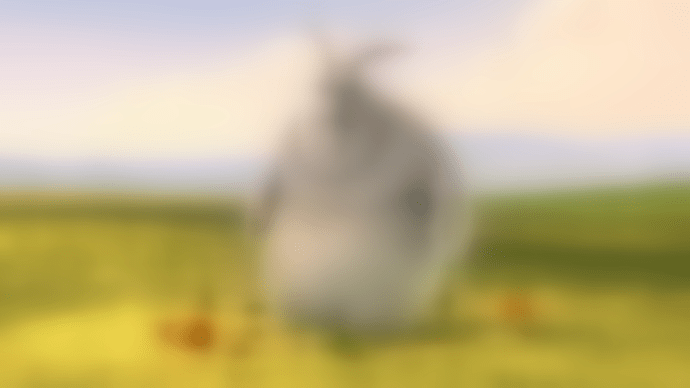Ok, yes that’s how it works, as you wrote. But I was a bit surprised, because at the first start without any intervention, the timeline was outside. But now it is not a problem anymore. Thank you.
I veto that, but I will keep the feature as-is only.
Please report only defects.
I can’t completely erase the content of the notes dock and save it.
Next time I open the mlt file, the typed string is remaining in the dock.
If I erase only a part of the content, it gets saved correctly.
It seems like an empty notes panel is not accounted for when saving an xml.
Fixed. Thanks. (Excellent analysis, by the way! Made it easy to fix).
Thanks, Brian.
Here is something that is less serious and bothersome for me, but for people who change the track titles frequently, it is likely to be a problem.
Thanks for the report. This is fixed.
- Make a split on a clip
- Use "Merge with next clip"
All the filters are duplicated.
This is also happen in 22.01.30, so not a beta issue.
I might be the right thing to do, splitting a clip will duplicate filters, but with join it might not be safe to removing some filter with out your are losing some information.
I your use-case it make sense, but in real world it can be more complex, so the safe way is to keep all filters and let the user clean up
I confirm that was the intention.
I have a new crash in this version (22.03.06, standalone .zip in windows 10) if I try to apply a SPR filter after already having a Colour grading (or Contrast) filter on the clip (default values).
If I change the zoom value to 200 the app immediately crashes.
If the SPR filter is first the crash doesn’t happen.
Project has 1080p59.94 timeline and working with 2.7k59.94 files (also tested with a shotcut-exported 1080p59.94 file and still crashes).
I was able to reproduce it. The problem is not with 200, but rather 2 or 0.1. Because it is changing as you overwrite the number while typing, it first goes to a minimal value. This bug was due to image slice-threading added in this version causing a negative value for the final slice height (slice height is rounded up). Thanks and fixed for the release.
-
If you press Alt+M with a marker already set to the left side already then it will bring up the Edit dialog instead. Demo.
-
In the Stereo Enhancer filter, if you press the default button for the Output Gain then it goes all the way back (-16 dB). Demo.
-
Select Size, Position & Rotate. Pick Distort or Fit for Size Mode. Click the deselect button then reselect Size, Position & Rotate. Now got to the Zoom parameter and zoom in. The Position numbers will go haywire.
Demo 1.
Demo 2.
For the Tab button issue with the Notes feature, I suggest that the Tab button be made to work even when docked to have consistency. If the user wants to use a shortcut key to exit the Notes panel, then that’s where Shift+Esc would come in.
It is the way it is supposted to work, first time you press “Atl - M” it make a marker, next time it will bring up the Edit marker dialog, it is the same way that “M” works.
If is bacuse you have a foating Marker dialog and use the menu it feels a little strange.
No. The second time I want to put a marker around the second clip but it doesn’t.
Ok, I see it now, it look like the range added by Alt-M is one frame to long, so it end on the first frame of the next clip.
If you, decrease the marker end by one frame, then Alt-M will make at marker around the next clip
Fixed
Fixed
Fixed
Done. I also set the tabstop distance to be shorter
Thanks for your testing.
Despite the new Gaussian Blur filter being listed in the parameter as it going by percentage of blur it seems it’s actually based on a fixed pixel count. This means the higher resolution you go, the less blur is applied to the image at 100%.
New Gaussian Blur at 100% in a 4K project:
New Gaussian Blur at 100% in a 1080p project:
I have a couple of suggestions for moving tracks with the shortcut key. When you move the tracks by dragging along with the light gray box that appears there is a green outline of the track head that also appears. It’d be nice if this green outline also would appear when using the shortcut key. So when you press Shift+Alt the green outline doesn’t appear until you start pressing up or down.
The other suggestion is that when moving tracks with the shortcut key I notice that for example if you want to move a track from V1 to V4 that even if you tap up rapidly it will stop at V2 before moving to V4. This is slower than when dragging which will just stop at wherever you bring the mouse to. So I suggest a modification to the behavior. When you press Shift+Alt then up or down the green outline appears either above or below the track you are currently on. As long as you keep holding Shift+Alt no movement of tracks will happen. When you let go of Shift+Alt then the track will be moved to where the green outline was left at and that way it avoids an additional stop on the way.
Moving track by Shift-Alt Up/Down is moving the track one step at a time, it is a different action that drag and dropping with the mouse.
Moving tracks feels pretty fine and smooth to me
Sorry, but this is the way it is implemented in FFmpeg that will not be addressed.
It’d be nice if this green outline also would appear when using the shortcut key.
Not going to happen.