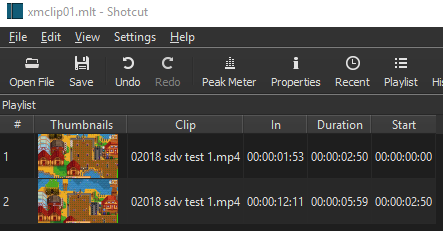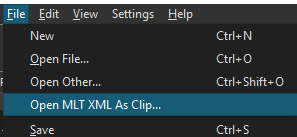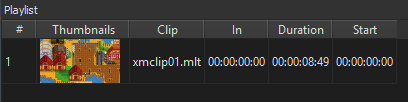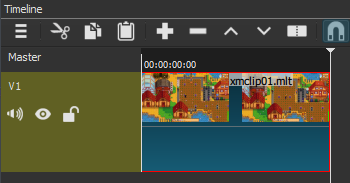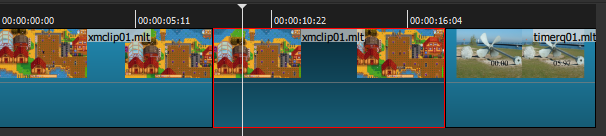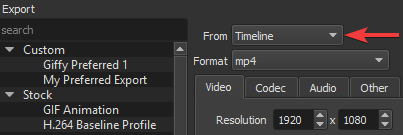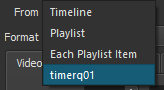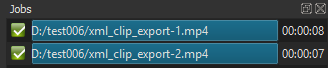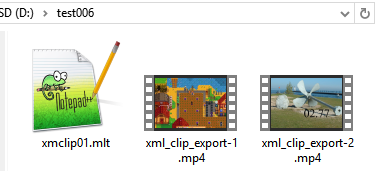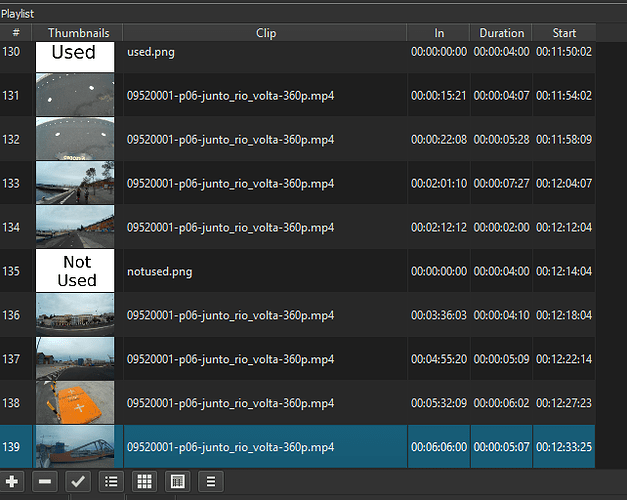I know Adobe has “bins” as a way of organizing item, but Shotcut does not have this feature.
GPU Effects has to be turned off for this method.
Say you wanted 30 short clips (I’m only using 2 in my example) arranged a certain way, with various effects, etc. Save that section as a project_001.mlt (which is xml code). The files can be in your timeline or in your playlist, however you wish to have them during final export. Repeat this process as many times as you need. If you have 90 files you needed to organize, 30 clips to each, having the following files:
- project_001.mlt (clips 1-30)
- project_002.mlt (clips 31-60)
- project_003.mlt (clips 61-90)
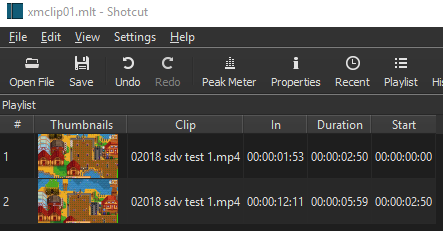
Open that clip as MLT XML
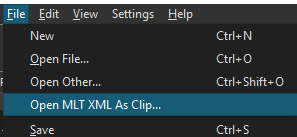
You can work with them either in the playlist, or timeline.
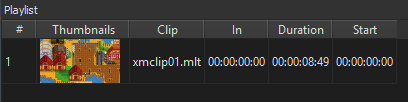
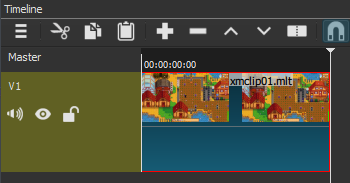
You can split the mlt (although I haven’t tried this on a project), but I also added another mlt to the project.
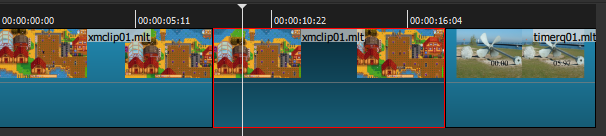
So when you go to export, you have a few more options.
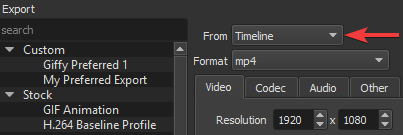
You can export the whole timeline, the whole playlist, or each playlist item in batch.
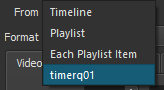
For the batch export (thanks to @sauron for helping me with this a few moons ago) I just typed in “xml_clip_export” and Shotcut added -1 , -2. The numbering is in order of the clips in the playlist.
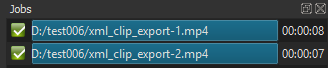
If you’re in windows, looks like this.
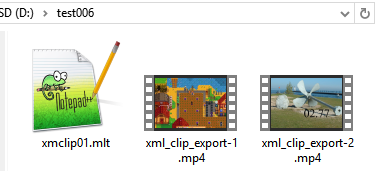
Whatever method you come up with, you can keep saving off your MLT file as you get into larger edits (example: MyProject4v1, MyProject4v2, MyProject4v3, etc…) You can use a dates after the v. It’s very common in this forum, people have lost their only save file for days to months of editing with no form of backup. As you keep saving to new MLT’s, you don’t have to reload Shotcut or anything, rather any changes made as you click Save will be saved to the newest file name you just made, thus preserving the other MLT saves.