Came here to report a possible bug, that paste always ripples regardless of ripple setting, only to find out that’s by design here and here. Is there a difference between paste with and without ripple? If there isn’t, perhaps it’d be a good idea to eliminate the overwrite function, simply replacing it with paste without ripple, as that’s what seems intuitive to new users (myself included).
The ripple setting is for drag & drop only
I think, it is already good. I mean, when pasting a clip while playhead on existing clips, I usually want it to add between the existing, not on existing.
Personally, it works fine and correct. (Also one of the reasons I am using shotcut)
Maybe a option for that is enough.
Not quite sure this is a good idea to change Paste.
From the way I read your suggestion, you are proposing that Paste does this action:
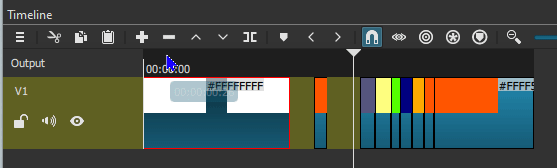
I’m not sure about that. To me, paste works in Shotcut the same way it works in most applications:

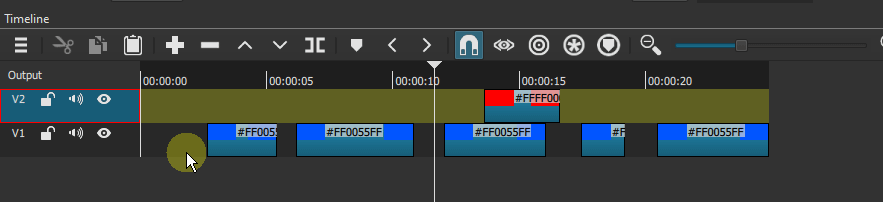
Je trouve cette suggestion intéressante, et si on l’applique aussi aux boutons “Supprimer” et “Enlever” on pourrait gagner 2 boutons sur la barre d’outils Timeline.
Les boutons « Coller » et « Remplacer » ne seraient qu’un seul bouton dont l’icône change selon l’état du bouton « Ripple ». De même pour les boutons “Supprimer” et “Enlever”.
Les raccourcis clavier resteraient par contre inchangés.
I find this suggestion interesting, and if we also apply it to the “Delete” and “Remove” buttons we could gain 2 buttons on the Timeline toolbar.
The “Paste” and “Replace” buttons would be a single button whose icon changes depending on the state of the “Ripple” button. The same goes for the “Delete” and “Remove” buttons.
The keyboard shortcuts would remain unchanged.
@Namna, votre interprétation serait intéressante en effet si Ripple agissait seulement sur les clips qu’on ajoute à la timeline. Mais ça affecte également la manipulation des clips dans la timeline. Personnellement, j’utilise beaucoup plus le bouton Paste que le bouton Overwrite. Est-ce que je laisse continuellement Ripple actif pour ne pas à avoir à utiliser 2 boutons pour coller un clip dans la timeline ? Dans cette éventualité, je devrai penser à désactiver Ripple chaque fois que je bouge un clip dans une piste.
Dilemme…
@Namna, your interpretation would be interesting indeed if Ripple only acted on the clips we add to the timeline. But it also affects the manipulation of clips in the timeline. I personally use the Paste button much more than the Overwrite button. Do I leave Ripple on all the time so I don’t have to use two buttons to paste a clip into the timeline? If so, I’ll have to remember to disable Ripple every time I move a clip in a track.
Dilemma…
When ripple is off, yes, @Hudson555x. But, now I know how to do that with overwrite, so it’s not a problem for me (only for newer users, I suppose).
True, @MusicalBox. Once upon a time, back in the time of Wordstar, before Windows perhaps, paste would overwrite, unless Insert was toggled on (but I digress).
That’s still the case in some more advanced text editors, Notepad++ is one of them: the Insert key toggles the mode from insert to overwrite.
I’m running Notepad++ 8.2 and mine doesn’t do this. Paste ripples regardless of Insert status. Is there a custom setting to change this behavior?
Oh, you’re right, I didn’t paste I just typed some letters. Paste seems to ripple regardless of insert mode.