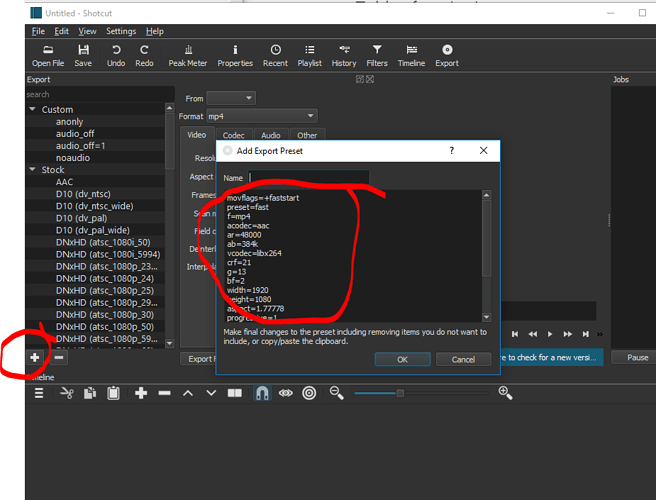I see.
Looks like a year ago no support was provided on a possibly related question: Exporting using the commandline
running qmelt -h makes me notice
-profile name Set the processing settings
Perhaps you can save an export preset as a text file and feed it to this parameter to input encoding settings