As part of my workflow, I usually make the color corrections before I transition 2 clips. After I color grade or set saturation, I overlap the clips to make transitions. More than one occasion I notice that the color corrections drop off on the overlap clip. Has anyone else run into this?
What is your version?
Did you trim the filters in the Keyframes panel?
How exactly are you making the transition (there are a few ways)?
Same issue as this mentioned just 2 days ago
I am currently using 19.08.16, but also experienced it on 2 previous versions as well. I start with 2 clips. Initially they are hard cuts, then I grab the latter file and drag it over the first file until an overlap is created. The color drop-off occurs in that overlap. An example happens here: https://youtu.be/oB2YSiDcbYY @ 3:53. It starts with a warm color, goes to blue, then back to warm again. It’s happened to me multiple times. At first I thought I was just doing something wrong, but it happens more and more. I will eventually have to do color correction after processing the entire video as a second pass.
I just did some testing around this based on your description, and I have not reproduced it yet. I even tried to undo and redo, adjust trim start/end, and trim the clips involved in the transition. There might be something else involved we have not uncovered. If you can reproduce it in a new project and provide steps it will help.
I will. In the meantime I will do future editing with clips on separate tracks, then transition that way
Note: Steps not clear, so I think I came close.
But can’t produce the bug.
- Opened one PNG
- In Source tab, applied Filter: Color Grading
- Dragged to Timeline
- In Source tab, changed Filter: Color Grading
- Dragged to Timeline
- Set a transition
Source file used:
There’s a beta version currently available here. Can you download that beta and see if the problem happens there too? While you are testing the beta please make note of your steps in case the bug does repeat in the beta so that you can describe them in full. If you can take screenshots that would also be helpful.
I have a better workaround. If this happens again, what you can do instead is copy the filters list you have for the color correction and paste them onto the transition clip. If there are other filters applied that you don’t need just delete them after pasting and keep the ones that you do need. ![]()
I do the copy-paste as a workflow for non-overlapped clips. The problem is that 2 clips maybe have been tweaked differently because they were filmed by two different cameras. I’ve copy-pasted into a transition and the colors were all out of whack.
I’ll download the beta though
Was able to replicate the bug again. The result may be seen here: https://youtu.be/kI3ELqdxuUA
It is very apparent where the transitions are. Here’s how I did it. I just chose one video, and before I did anything, I went into filter and dropped the saturation to 0, which made the whole video black and white. I then proceeded to cut parts of the video off, and the remaining parts (which still remained B&W) I dragged into each other on the same track until they overlapped, making a blend transition.
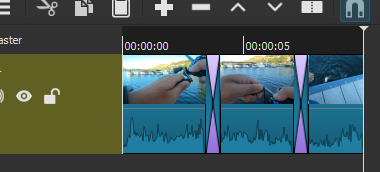
Voila! the overlapped points reverted to color, while the non-overlaps stayed as B&W. I should’ve stretched out the overlapped areas, but I think you can see it clearly as is.
You are still not explaining your steps well using the Shotcut UI terminology. I tried one last time to reproduce. At this step, I simply made several Splits. I turned on Ripple mode, and I made the transitions by drag-n-drop to move the clip (not trim the in point). Is the problem only in Export result and not in Shotcut preview?
I don’t know how much more simpler I can explain it. The color anomaly occurs even in preview.
- Drag 1 video in timeline
- Open filters and choose saturation
- Drag saturation to 0 to make the video B&W
- Cut at an arbitrary area using the split icon ( video now in 2 parts, part 1 & 2)
- Left click and hold part 2 and drag it into part 1 creating an overlap (indicated by a box with an X on it)
- Play preview
- Overlap area plays in B&W (so it still works as intended)
- Make another split in part 1 then use the scissor icon to delete
- Also make a split in part 2 then use scissor icon to delete
- I essentially trimmed the video to make it shorter but left a part of part 1 & 2 and the overlap area
- Play the overlap part again
- Result = part 1 in B&W, then overlap (not B&W) then back to part 2 (back to B&W)
- I can record my process in video if needed
If I run into that issue again, I will make sure to record it in video
If you kept this MLT file, open it again and make one small trim on the left clip and right clip
Okay, this step by step description was exactly what was needed! ![]()
So I reproduced it and this turns out to be the same bug that I reported on last month in the thread for the V19.08 beta version here: https://forum.shotcut.org/t/v19-08-beta-now-available/12358/23?u=drm
In that one, I was using transparent clips and the Text filter. After making the transition, you don’t even actually need to make more than one cut nor do you have to delete any sections in order to trigger the bug. After making the transition, just making one cut is enough. Here is the original demo I made for that thread.
And here is a new demo this time following @bentacular’s steps except I used shortcut “X” (Ripple Delete) to remove the cut clips.
YES! Finally!
I believe that this bug happens regardless of the filter applied. If your transition is straight forward, the tool functions as intended, but any further mods, the transition stops inheriting filters from the source clips.
Right. That’s why when I first reported the bug last month I came across it with transition clips and the Text filter applied as the links I put up show.
From my tests, it’s specifically splitting either clip A or B that will trigger the bug.
Mine as well, but regardless of the “filter” I choose (color grading, size/position, saturation, contrast, white balance) it disappears in the transition area
This is fixed for the next version 19.09.
I just downloaded 19.09.14 and it seems like the color issue has been fixed. I’ve only tested the color filters and Rotate and Scale, but all seems to be working so far
This topic was automatically closed 182 days after the last reply. New replies are no longer allowed.

